

Ever wondered why your system is sluggish even though you are not doing anything that demanding? The simple truth of the matter is that a computer will never just stand there doing nothing – even though you are. Some process will always be running in the background, and that takes its toll on a more modest configuration.
Why GoogleUpdate.exe is running anyway ?
The updater works by accessing the Internet “behind your back”, this is to say without asking for your permission. By installing a firewall, such as Zone Alarm for example, you can deny GoogleUpdate.exe access to the Internet. This is the simplest and most convenient method that you could use in order to make your system work more efficiently but this way the googleupdate.exe process will still be running behind the work you do.
I Don’t Want GooglUpdate.exe, Lets Remove it
A more drastic measure would be to remove the updater completely. There are two main drawbacks related to this issue:
1. It is a lengthy and complicated process (you have to access Registry Editor among other things)
2. You will no longer be able to update your Google software. now i am saying its complicated because this post on our Blog,which is even for the Dummies of Earth in reality its a 2 click job

Don’t get me wrong, I am not against updating, I am just against running processes in the background that I don’t know about. By disabling the auto-updater you get to choose when to run the update, and you won’t be cursing your ISP because the web connection is sluggish, when in fact the updater is eating up your bandwidth then again its not just only about Bandwidth its using your computers memory without your permission and that’s NOT RIGHT.
How to Remove GoogleUpdate.exe
– Remove the Google Update Task by accessing the Control Panel and then clicking on the Scheduled Tasks icon.
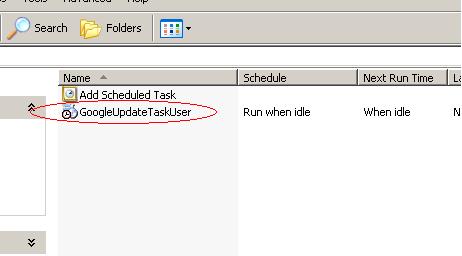
– Access the Task Manager by pressing Alt+Ctrl+Del and end the process associated with Google.
– Delete GoogleUpdate.exe
– Access the Registry Editor and locate this subkey HKEY_CURRENT_USERSoftwareMicrosoftWindowsCurrentVersionRun
– Find “Google Update” and delete it.
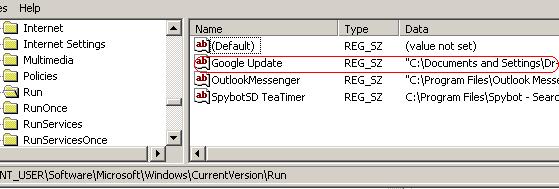
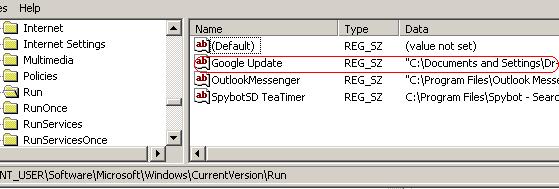
– Restart.
Take control of things which run on your machine , if you can not get it done or have queries regarding some other app running in the background , Ask Techie! for quick help











nice share !! GoogleUpdate.exe hardly took 1 to 5 MB of my memory… but the process just being there for no reason (even when Google Chrome isn’t running) is down right annoying !!
recently i am noting 2 process of googleupdate.exe but i dont get the stupid reason , i am not removing it to see what it does in regards if updating …. but you knw I just dont like an kb of waste 😀