Facebook has been working on a special Dark Mode for its Messenger app for a while now. Although even if you are a beta user you will not be able to activate it from settings until you try the steps listed in this article, Keep on reading and follow simple 4 steps and activate the good-looking Dark Mode.
Activate Facebook Messenger Dark Mode
Follow these simple steps to activate the dark mode in Facebook messenger
Step 1 : Update your Facebook Messenger to the latest available version, Head over to Google Play to update the App.
Step 2 : Open any conversation in Facebook messenger and send the Moon Emoji (Moon Crescent) which looks something like
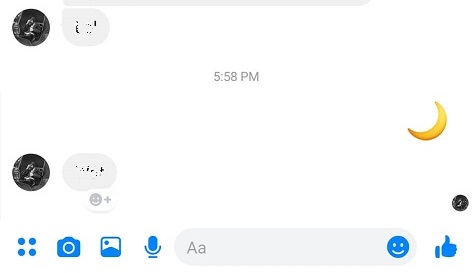
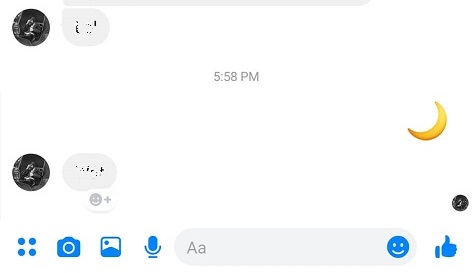
Step 3 : Double tap the moon emoji which you just sent in the chat and you will be presented with an animation of moon emojis falling from top.
Step 4 : After few seconds you will see a notice on top of screen “You Found Dark Mode!” , “Your Friends can also unlock it by sending the moon emoji” , Just tap the TURN ON IN SETTINGS or go to settings and turn on Dark Mode.


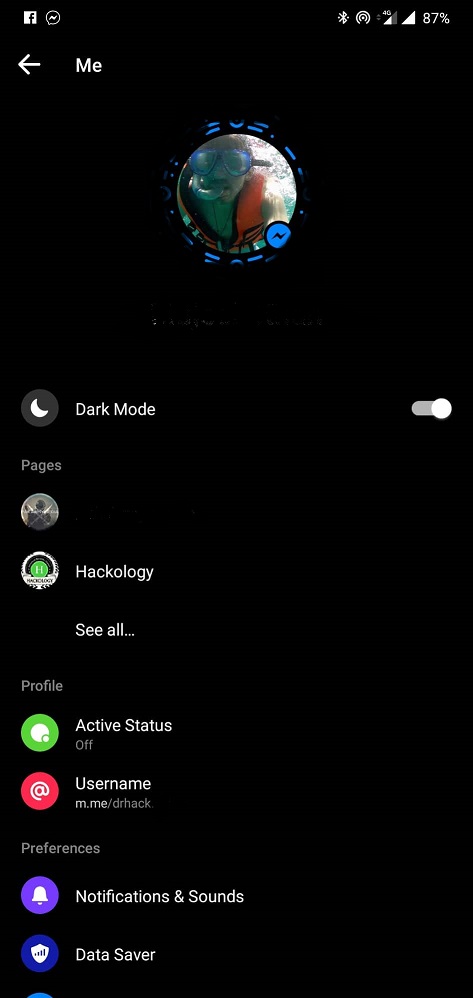
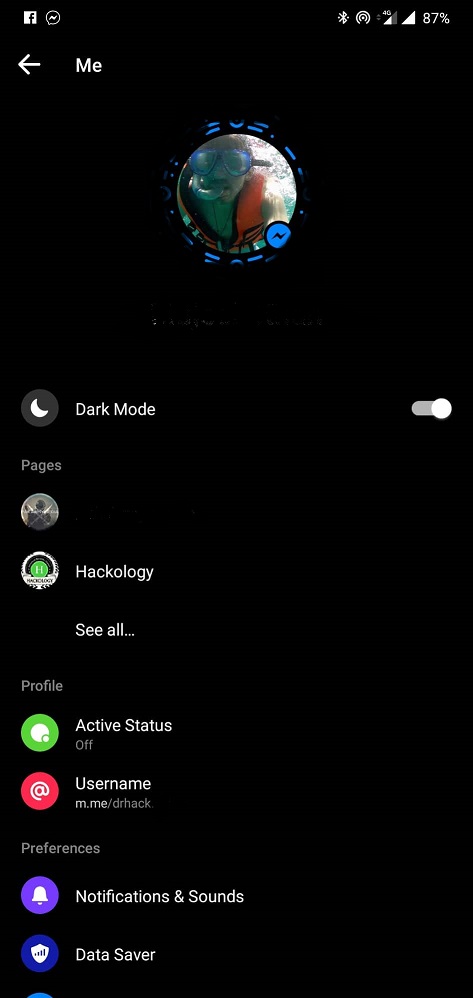
Enjoy Dark Mode on Facebook messenger !!!
Why to Activate Facebook Messenger Dark Mode ?
Apart from the fact that dark mode and all black looks clear , but there is another advantage of using dark mode – Conservation of battery , yes black backgrounds give you greater battery life. That should be enough to justify you to use Dark Mode on Facebook Messenger
How to Disable Dark Mode in Facebook Messenger
To disable Dark Mode in Facebook messenger , just open settings in messenger and turn off the “Dark Mode” by sliding the toggle to the left.
How to Enable Facebook Messenger’s Dark Mode on iPhone
Enabling Dark Mode in Facebook Messenger is easy – simply follow the steps below.
- Launch the standalone Messenger app on your iPhone.
- Tap your profile picture in the top-left corner of the screen.
- Toggle the Dark mode switch to the green ON position.
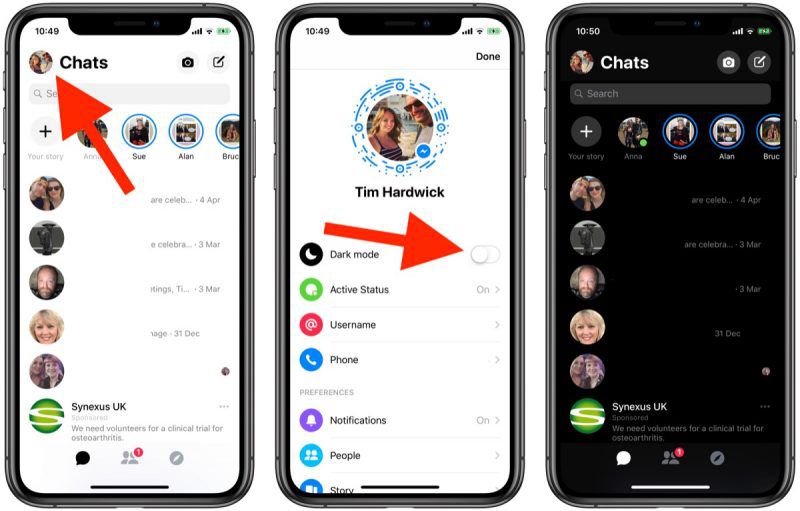
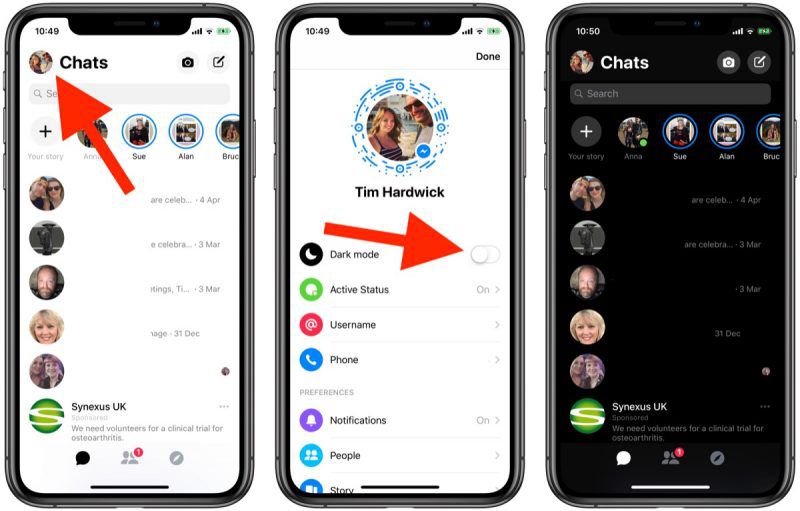
And that’s all there is to it. If you don’t see the Dark Mode switch in the settings menu, try force-quitting the iPhone app and launch it again, then follow the steps above.
What do you think about the dark mode ? I prefer dark mode mostly on all apps because black is good on battery and eyes.


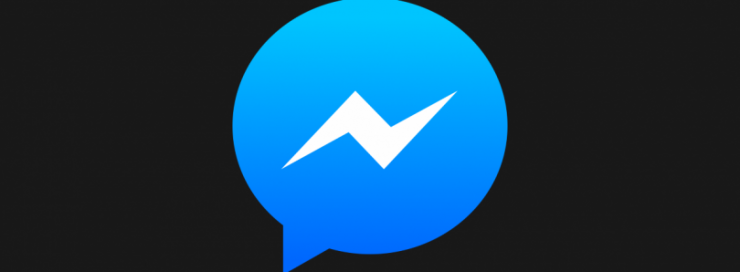
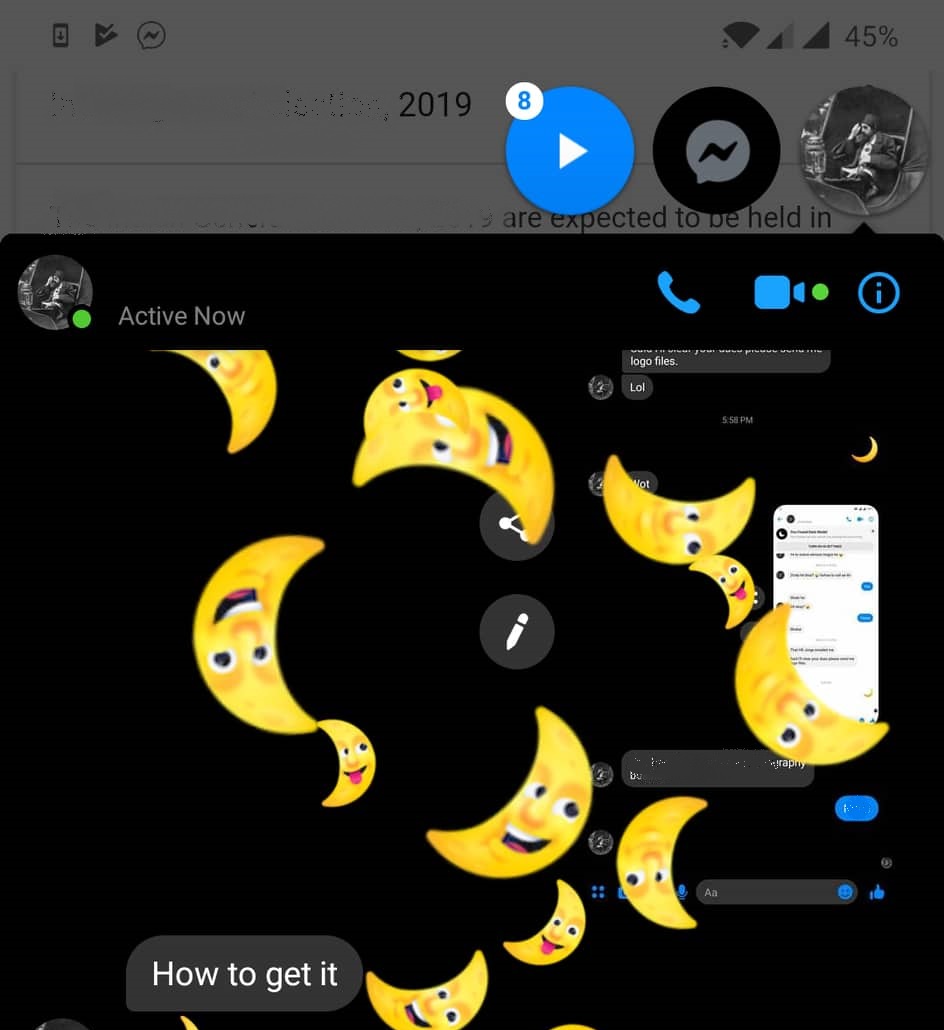









Add comment