Chrome automatically generates real-time captions for your audio or video on the browser.
Recently, Google added a new feature to Chrome on Desktop. The feature is called “Live Captions“. The primary function of live captions is that when they are enabled, they auto-generate the captions of any audio or video playing in the Chrome browser – even when you are offline or mute the sound. Live captions are generated by on-device processing rather than sending them to the cloud which means audio, video, or captions never leave your device.
This feature is very much similar to the auto-captions by YouTube. However, it works to generate real-time captions for video sites, social media, podcasts, and voice calls. It can also create captions for videos saved on a hard drive and local audios. But, to get those captions generated, you need to play the audio or video in Chrome.
Now, if you don’t already know how to enable live captions in Chrome, we will help you in figuring it out.
Enabling Live Captions on Chrome Desktop
By default, the feature of a live caption is turned off by Chrome. But that doesn’t mean that enabling that option is difficult, Au contraire! It is effortless.
But, before you try to enable the live captions, ensure that your browser is up to date. You can easily update or install the latest version of Chrome by following the steps on Google chrome website.
How to Enable Chrome Live Captions on Desktop
Let us now get on with the steps that will help you enable live captions on the Chrome browser.
- Open Chrome,
- Go to Chrome “Settings“,
- Click on “Advanced” and choose “Accessibility“,
- When you click on “Accessibility“, you will find “Live Caption” as the first option,
- Click on the option to enable it.
Google will now start downloading speech recognition files required to make this feature work. Once all the files are downloaded, you will see a small notification that says “Speech files downloaded“.
Now, your live captions are enabled on Chrome desktop. It will keep running in the background and whenever the browser identifies audio or video with voice, it auto-transcribes and show in a popup window at the center bottom of the Chrome browser.
However, if the feature doesn’t work on its own, you can click on the media icon located at the upper-right side next to your Google Account profile icon in your browser. Check to see if the “Live Caption” is toggled on or not (it should be on).
Features of Chrome Live Captions
You can also change the appearance and size of the Chrome live caption’s window. Follow the steps below to style Chrome live captions.
- Go to Chrome “Settings“,
- Click “Advanced“, and choose “Accessibility“
- Finally, click on “Caption Preference“.
Chrome live captions use the windows closed caption settings to display the captions. You can change the caption’s font color, style, size, effects, and etc., caption’s background, and Dim window content (text background) to match contrast.
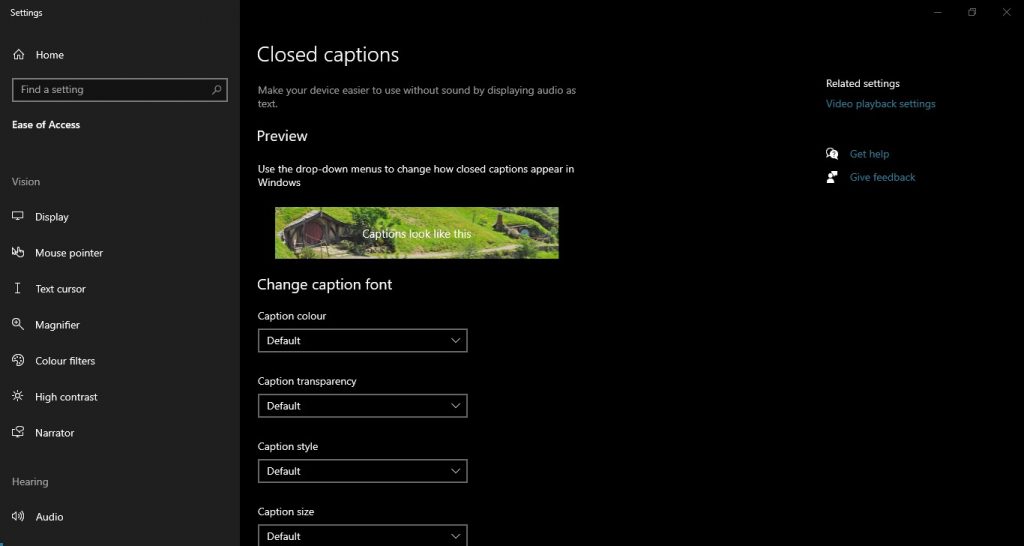
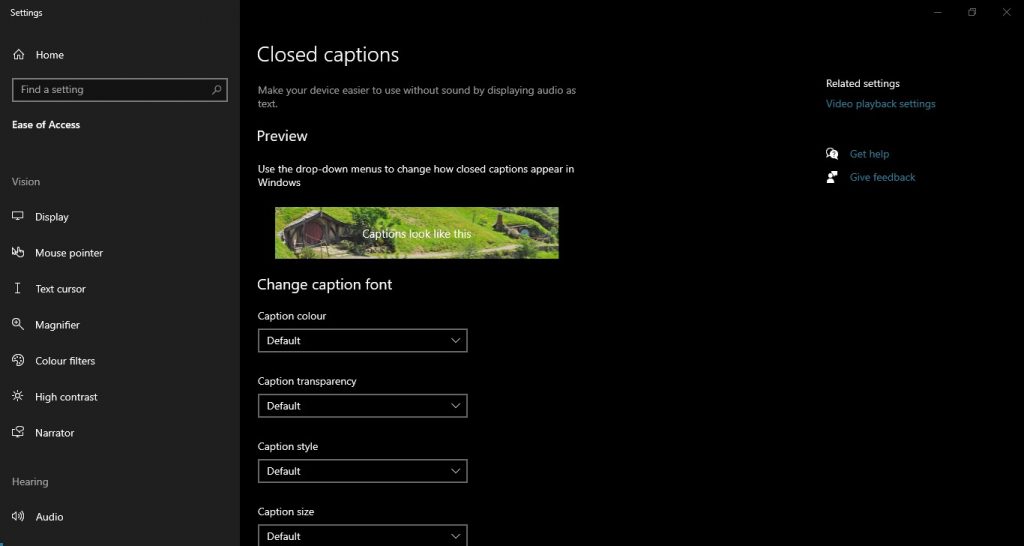
If you decide that you don’t want to use this feature, you can just click on the ‘X’ that appears on the caption window for the time being. This will temporarily turn it off with that video while if you refresh the same page Live caption will again appear. But, if you want to disable it until you want to turn it on permanently, then you can toggle the live caption’s option off from the media icon in Chrome. However, you can now easily enable it from the media icon whenever you want.
Live Captions on Android
The live captions feature was introduced with Android 10 is already been available on some Android smartphones. In addition to Google Pixel, Samsung Galaxy S20 series, and Oneplus 8 lineup also got this feature. The feature also works for phone calls on mobile phones.
Conclusion
The Live Captions feature by Google is available on Chrome 89, which is the latest version of Chrome for Linux, Windows, and Mac. Currently, it only works for the English language.
It also generates captions when you are offline and never leaves your computer thanks to on-device processing.
The best thing about live captions is that it helps those who have hearing impairments or those who have to multitask and follow on videos without listening to them. But, the speech recognition in this feature still requires some improvement because it is not perfect and sometimes miss-write the word. Live Captions currently work only when the video is in a focused tab, if you have live captions and you change the tab the live caption will hide, while there is no option to change that behaviour as of now.
However, we can hope that Google will overcome these limitations, and live captions will become one of the most used and famous features.


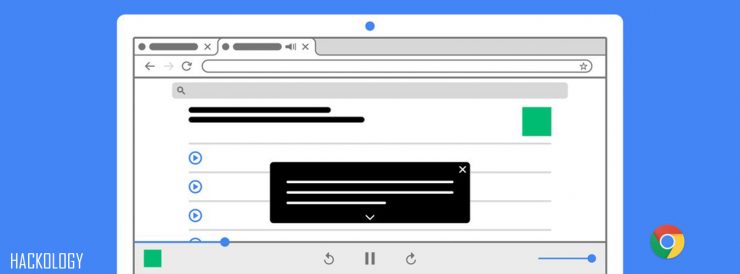
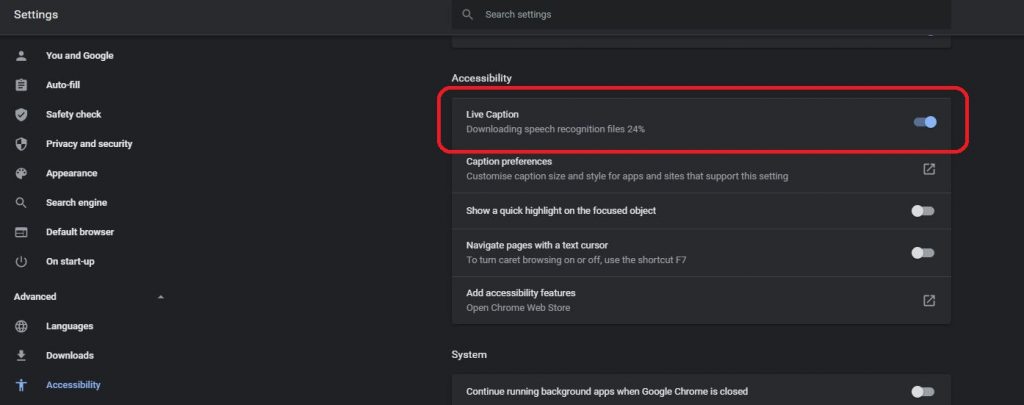
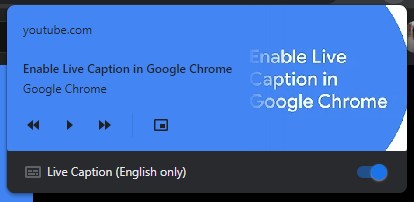

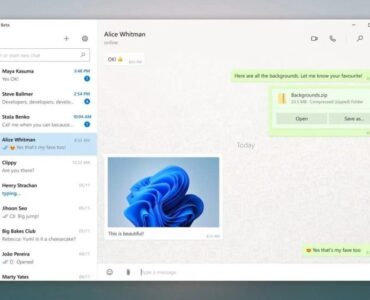







Add comment