Windows 10 is no doubt a great achievement for Microsoft , it is a good come back as they ruined it with Windows 8. Registry Hacks are never old and as long as Microsoft is rolling out “Windows” we will be sharing such hacks. To execute the following hacks you need to open the Registry Editor ( Start > Type “Regedit” > Hit Enter)
Dark Side with Windows Dark Theme
A hidden dark theme in Windows 10 is waiting for your acceptance.
Navigate to HKEY_LOCAL_MACHINE\ SOFTWARE\ Microsoft\ Windows\ CurrentVersion\ Themes, create a Personalized key, then create a new DWORD value inside it called AppsUseLightTheme and leave the value as 0.
Repeat the process for HKEY_CURRENT_USER \ SOFTWARE \ Microsoft \ Windows \ CurrentVersion \ Themes and when you restart your machine the new theme appears.
Deleting AppsUseLightTheme DWORD values created above will bring back the light theme.
Speed Up Windows Boot
Windows 10 launched a very interesting feature to delay apps load before the complete “Windows Load” .This enables Windows to get you up and running with the actual OS more quickly, but you can disable this if you want.If you don’t have much apps in the background you can save few seconds
Go to HKEY_CURRENT_USER\ Software\ Microsoft\ Windows\ CurrentVersion\ Explorer\ Serialize (create the Serialize key if it doesn’t exist), create a new DWORD value called StartupDelayInMSec and set it to 0. When ever you want to go back just delete the Serialize key.
Alter Taskbar transparency
Although windows provide setting for turning on the “Transparent Effect” if you go to System > Personalization > Colors , but the result in Start Menu and Action Centre is very limited. You can tweak it further more with RegEdit.
Go to HKEY_LOCAL_MACHINE\ SOFTWARE\ Microsoft\ Windows\ CurrentVersion\ Explorer\ Advanced. Create a UseOLEDTaskbarTransparency DWORD value inside it, and set it to 1. Delete DWORD value to undo the changes.
Disable the login background image
You can remove the background image and replace it with the accent colours selected in your personalization settings.Head to HKEY_LOCAL_MACHINE\ SOFTWARE\ Policies\ Microsoft\ Windows\ System and create a new DWORD value.Name the valud DisableLogonBackgroundImage and set its value to 1. The same solid color you’ve set for the accents elsewhere in Windows will be set on the login screen too. There is no way to set a different background image , but you can using this thirdparty app from MyDigitalForum > Windows 10 Login Image Changer
Lets get rid of the disliked OneDrive option in File Explorer
OneDrive icon is irritating so lets hide its entry in the navigation pane with a registry tweak.Open Registry key HKEY_CLASSES_ROOT\ CLSID\ {018D5C66-4533-4307-9B53-224DE2ED1FE6} (note Regedit does have a Find function).
Locate the System.IsPinnedToNameSpaceTree, double-click on it, and set the value to 0. This hides the OneDrive icon from the navigation pane but it’s still there on your system—go to C:\ Users\ <username>\ OneDrive if you need to find it again. Win Win situation
Windows God Mode
How can a registry tweak article not have Windows God mode ?
Create a new folder and rename it to following to give yourself access to a bunch of settings all in one place:
GodMode.{ED7BA470-8E54-465E-825C-99712043E01C}


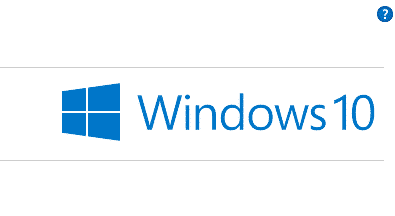
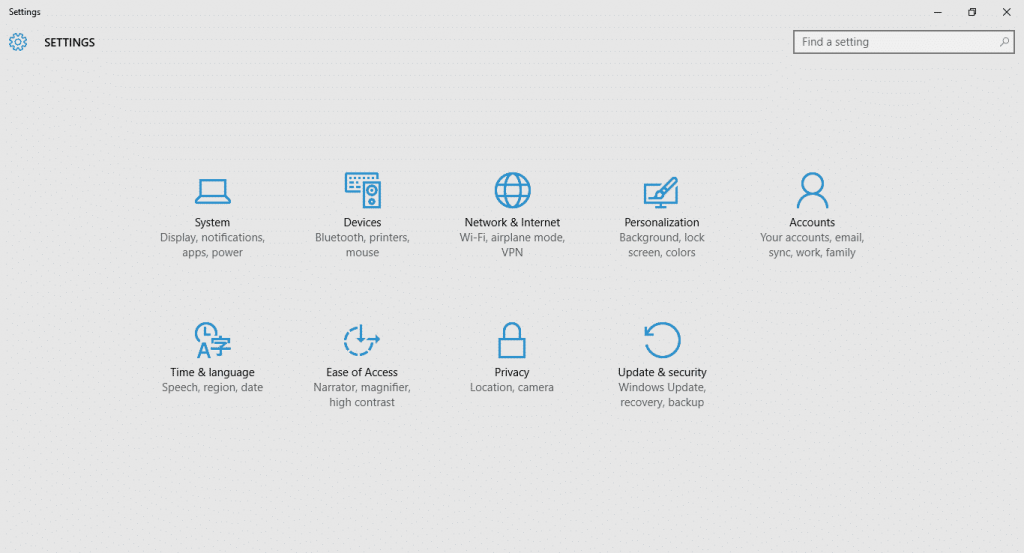
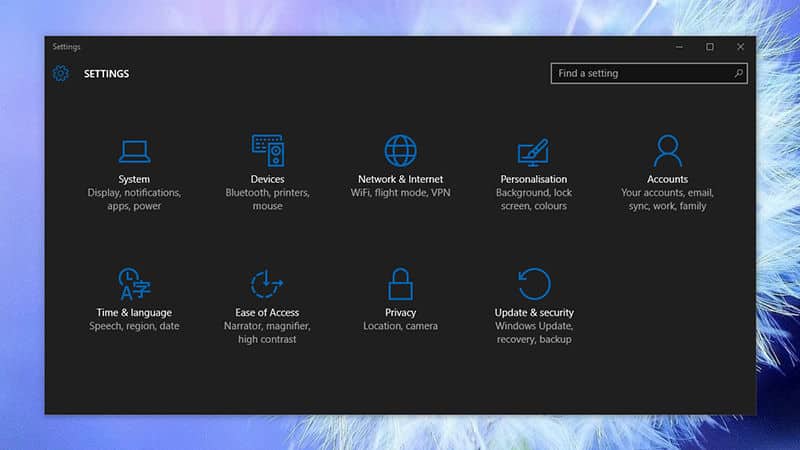
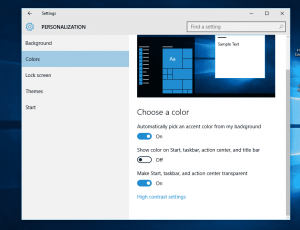
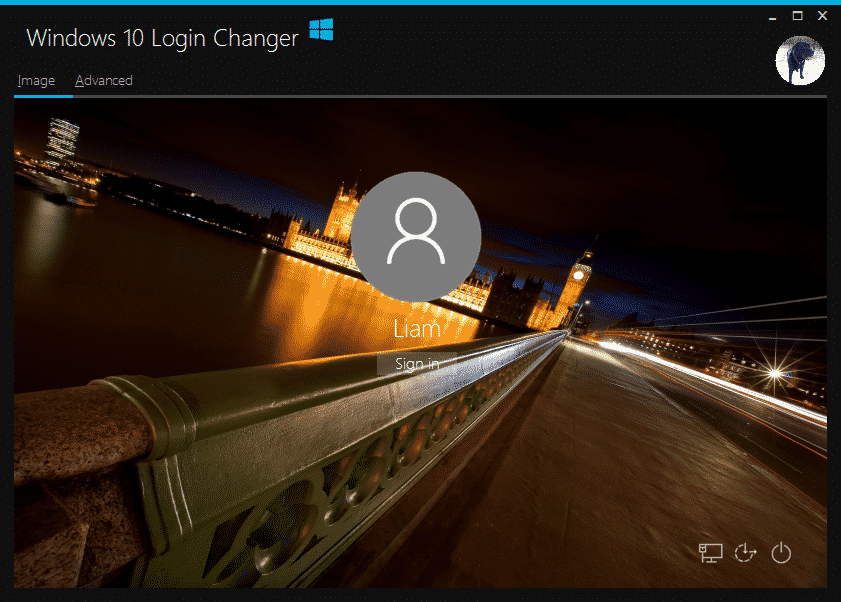
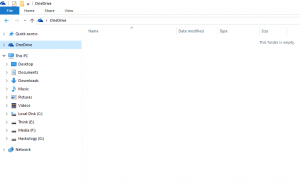
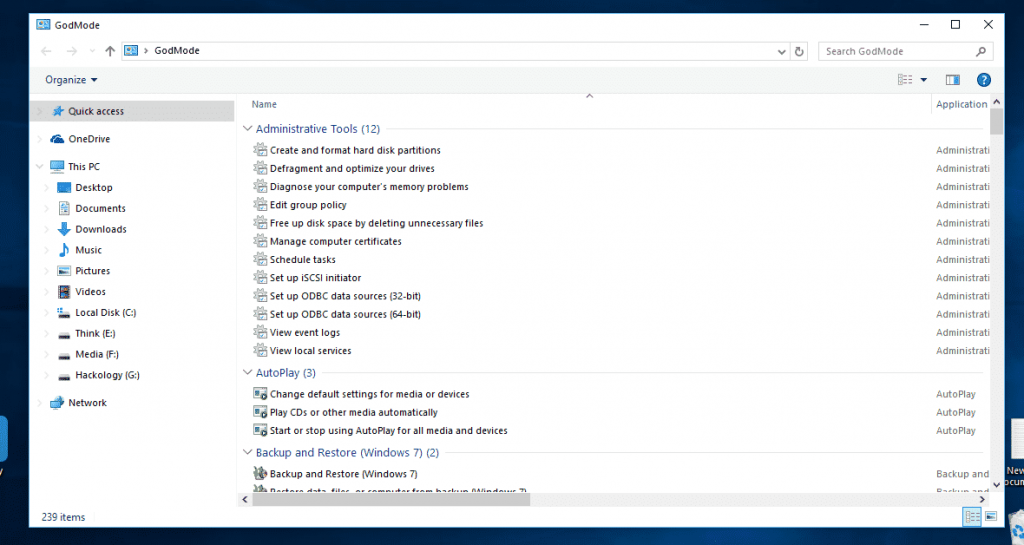







Add comment