In this post I will explain how you can install Android 9 (pie) on your OnePlus 6 , using the non-root / stock recovery method and also if you have a custom Recovery (TWRP). All steps are explained in a quick video which is added in the post, but I will type down some of the steps to make the procedure even more simpler and easier to follow.
What all is explained in the Demo Video ?
- Installing Android Pie on Stock Oneplus 6
- Installing Android Pie on Custom Recovery (TWRP)
- Flashing TWRP after installing Android 9 (Pie)
- Rooting Oneplus 6 after installing Android 9 (Pie)
- Quick go through of some features of Android 9 along with some security additions
- In this Post i will also explain how to unlock your bootloader, install TWRP Recovery and gain Root
Video Tutorial
Prepare your OnePlus 6 for Android Pie
Ensure that your phone has enough charge (50% or above) that it shouldn’t turn off during an upgrade as that can lead to some nasty Soft bricks.
- You need to download the Oneplus 6 OxygenOS Open Beta 1 file which is based on Android 9 (Pie)
- [OPTIONAL] You will need TWRP Recovery and Magisk if you plan using the custom recovery method and root your Oneplus 6 on Android 9
How to Install Android Pie on Oneplus 6 – Stock Method
If you are using your OnePlus 6 the way you bought it , it means that you are on stock and you may follow this method to enjoy Android 9.
1. Download OnePlus 6 OxygenOS Open Beta 1 from OnePlus 6 Downloads.
2. Copy downloaded ROM to the mobile phone storage.
3. Go to Settings -> System Updates -> top right corner icon -> Local Upgrade -> click on the installation package -> immediately upgrade -> system upgrade to 100%.
4. Select Reboot system now.
5. Update successful, Enjoy Android Pie
How to Install Android Pie on OnePlus 6 – Custom Recovery / TWRP Method
1. Download OnePlus 6 OxygenOS Open Beta 1 from OnePlus 6 Downloads.
2. Copy downloaded ROM to the mobile phone storage.
3. Reboot into TWRP
4. Press “Install” > Browse to file downloaded in step 1 and slide to install
5. Installation process will take time, once that is done, do not reboot.
6. Again open “Install” and flash TWRP ZIP
7. Reboot and you are now on Android Pie !! Enjoy
How to Unlock OnePlus 6 Bootloader
I didn’t cover this in the video, but just realized it might be of help to unlock bootloader, as unlocking your bootloader would delete all your data, so what I do is unlock the bootloader whenever I get a new phone so in future if I want to mess around with the device my data stays intact.
ADB and Fastboot Drivers Installation
1. Download & Update OnePlus 6 Drivers From Here
2. Download & Update Fastboot and ADB Binaries/Drivers from Here.
3. Run the .exe file downloaded from above as Administrator.
4. Press ‘Y’ every time the installer asks for.
5. Continue Driver Installation.
ADB and Fastboot have been installed on your PC.
- Turn on USB Debugging – Go to Settings > About phone > Tap on Build number 7 times. This will enable Developer options. Now go back to Settings > Developer options > Enable USB debugging
- Enable OEM Unlocking – go to Settings > Developer options. Then enable the ‘OEM Unlocking‘ option
Unlock Bootloader
- Turn the phone off. Then boot it into fastboot mode by holding volume up + power or select reboot to bootloader if advanced reboot is activated via developer options. The phone will display “fastboot” text indicating that it has successfully entered fastboot mode.
- Plug the phone into your PC, then open a command prompt window on the desktop (Shift + Right Click -> Open Command Window here) and type: fastboot devices
Note: Above command will list the connected devices. If your phones serial number shows up you are good to go and may continue. If the phone is NOT listed this indicates that your drivers are not installed correctly. In order for you to continue you must fix your drivers so that your phone is listed under fastboot devices.
- If the phone has been recognized by the command above, proceed to unlocking the bootloader with the following command: fastboot oem unlock
Remember this Step will WIPE EVERYTHING off the phone so Backup all your Data - You would be greeted with an Unlock Bootloader Warning page, Hit the Volume button to select Yes and turn it Blue and Hit the Power Button to continue
- Your device will reboot and show you a boot warning, reboot into recovery and wipe all data. Once done, your phone will reboot into the OS and your Bootloader has been unlocked
How to Install Custom Recovery (TWRP) on OnePlus 6
- Download all the files given at start of this post, place Magisk & TWRP installer zip on Device Internal Memory and TWRP img on your PC
- Boot it into fastboot/bootloader (holding volume up + power button when phone is off)
- Open a new command prompt in the same location and run the following commands:
fastboot boot twrp-3.2.2-0-enchilada.img - You will temporarily boot into TWRP
- Now in TWRP, Tap on Install and browse to the TWRP zip and install it.
- Custom Recovery TWRP is now installed on your OnePlus 6.
Rooting your OnePlus 6
Gaining root access on your OnePlus 6 is also very simple task, just follow the steps
- Boot into TWRP Recovery
- If you want to stay system-less continue without swiping right else Swipe and enable modifications.
- Select your preferred Language, Tap “Never show this screen on boot again,” and Swipe allow modification.
- Navigate to Install and select Magisk zip file provided at start of this post.
- Swipe to confirm the flash
- Reboot System
If you have got any questions or need help with your Oneplus 6 , go ahead and ask in the comments below 🙂


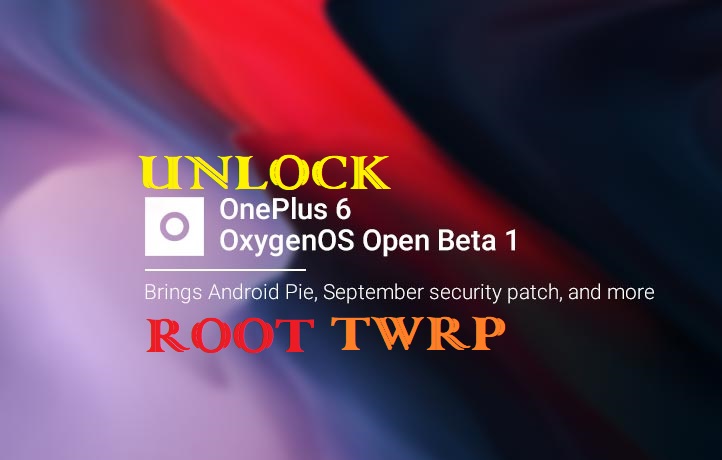
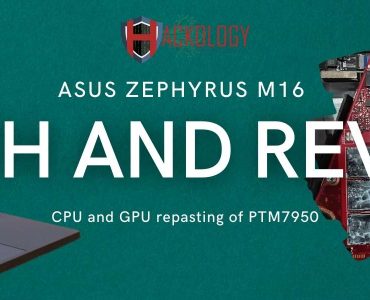








Any chance of OP3 getting Pie ?
YES 😀 OnePlus announced that Op3 will get Pie aswell , I have a OnePlus 3 aswell which I will flash Pie once available
Thanks man