Microsoft Framework 3.5 does not come pre-installed with Windows 8 and Windows 8.1 which is required for various applications and games.
We have two options to install Microsoft Framework 3.5 on Windows 8 & 8.1 :
- Online Install
- In this method windows will automatically download and install the .Net Framework on your system once you go to Control Panel -> Programs and Features -> Turn Windows features on or off option and check the .Net Framework Box
- Offline Install
- You can download the installer from Here and run it to install the complete Framework from Here
Error: 0x800F081F AND Error: 0x800F0906
As with all .Net products installation process of Microsoft .Net Framework on Windows 8 and 8.1 is not error free and at times users get prompted with any one of the following errors :
- Error: 0x800F081F
The source files could not be found. - Error: 0x800F0906
The source files could not be downloaded. - Windows couldn’t connect to the Internet to download necessary files. Make sure that you’re connected to the Internet and click “Retry” to try again.
Even while using the DSIM method the same error is shown in windows console
Cause of Error Code 0x800F081F & 0x800F0906
The above two mentioned error codes are appearing because of the following windows updates :
- KB2966826
- KB2966827
- KB2966828
These updates are security patches of .Net Framework 3.5 for Windows 8.1 / Server 2012 R2.And if you install these fixes while your system does not have .Net Framework 3.5 installed you will receive 0x800F0906 and 0x800F081F error messages. Although its very naive of Microsoft to push updates of .Net Framework 3.5 when its not installed on the system.
Fix Error Code 0x800F081F & 0x800F0906
To fix this problem just uninstall the three updates mentioned above , after uninstalling the updates you can install .Net Framework 3.5 without any problem and also install the updates without a hitch. For detailed procedure continue reading the tutorial
1. Open Control Panel, click on Programs and Features icon and click on View installed updates at the left sidebar.
2. Scroll down a little and look for following updates: (be careful not to select some other relevant update)
- KB2966826
- KB2966827
- KB2966828
3. Right-click on each update after finding it and select Uninstall. You can also double-click on the updates to directly uninstall them or click on Uninstall button present in the toolbar.
4. Once you have uninstalled the Updates you can try installing Microsoft .Net Framework 3.5 using any of the methods mentioned on the start of the post and this time you will not get Error Code 0x800F081F & 0x800F0906
Note : There are very less chances that you will have any issue now , but in case the problem is not solved you can try installing a Windows Update KB3005628 which will automatically uninstall the previously mentioned defaulter updates and solve the issue for you


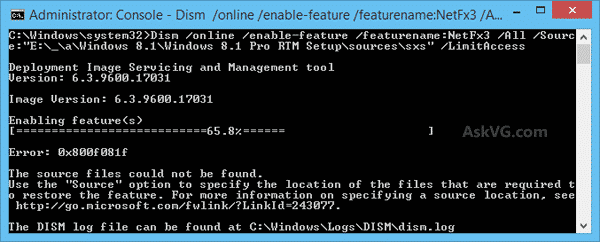
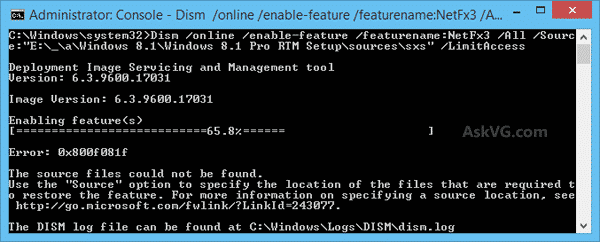
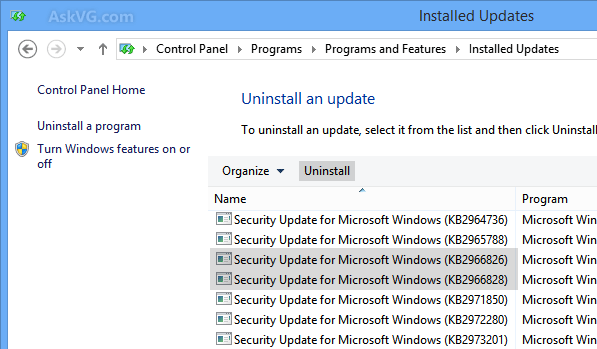

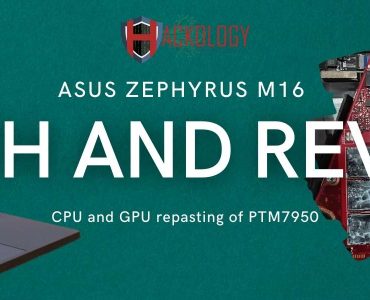







Add comment