Android had beta testing where Android users could opt-in right from the main App Play store page . But Apple never had such beta testing platform for their apps. Although they allowed internal app testing but none for the open public which wasn’t limited until recently when they added major changes to TestFlight Beta Testing App.
TestFlight : Beta Testing for Apple Products
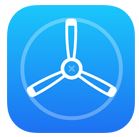
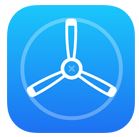
Although many iPhone users are not aware of this feature even in 2019 , so lets explain the process of how to have Beta Apps on your iPhone. Many apps on iPhone like WhatsApp ,Facebook etc now support beta process on iPhone.
TestFlight makes it easy to invite users to test your apps and collect valuable feedback before releasing your apps on the App Store. You can invite up to 10,000 testers using just their email address or a public invitation link.
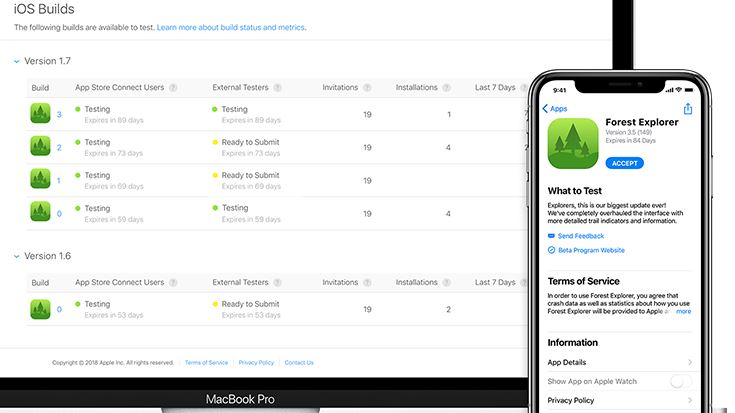
How to Install Beta Apps on iPhone
To test beta versions of apps using TestFlight, you’ll need to receive an invitation email from the developer or get access to a public invitation link, and have a device that you can use to test.
Follow this procedure to Install a Beta iOS App from an Invitation Email or Public Link
- Install TestFlight on the iOS device, (in this case iPhone) that you’ll use for testing.
- Open your invitation email or tap on the public link on your iOS device.
- Tap View in TestFlight or Start Testing
- Tap Accept, Install, or Update for the app you want to test.
The procedure is that simple !!! although Apple Beta testing is not as simple as Android is , I fail to understand the reason behind it.
To test beta versions of apps using TestFlight, you’ll need to receive an invitation email from the developer or get access to a public invitation link I will share some public links of beta Apple Apps in an encrypted paste, and have a device that you can use to test.
Each build is available to test for up to 90 days, starting from the day the developer uploads their build. You can see how many days you have left for testing under the app name in TestFlight. TestFlight will notify you each time a new build is available and will include instructions on what you need to test.
All in-app purchases are free during the testing period.
Testing Multiple Builds in TestFlight
When viewing an app in TestFlight, you will see the latest available build by default. You can still test all other builds that are available to you.
- Go to the app’s details page in TestFlight.
- Tap on Previous Builds.
- Tap and install the build you want to test. The one you select will replace what you currently have installed.
Availability of previous builds is dependent on the App Author
Public Links of Apple / iOS / iPhone Beta Apps
List of 100+ Beta Apps shared on Encrypted Paste : Apple Beta Apps Public Links


Let me know if you can not find a link for an Beta iPhone App


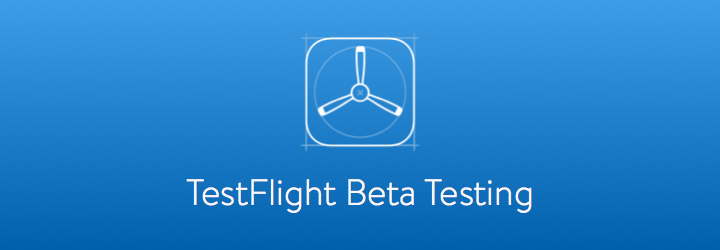
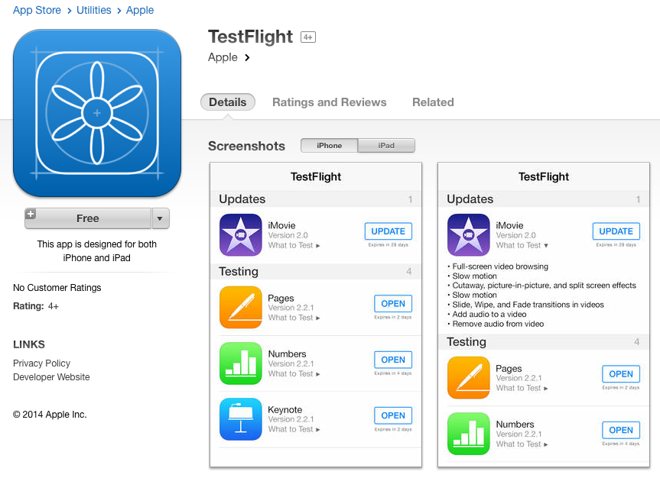









[…] . Supply hyperlink […]
[…] Facebook has over 2.5 billion user. So it’s not easy to introduce a new feature all at once. Plus Facebook also need to make sure it’s bugs free and hacker can’t use it to hack into users profile. So to get your CARE emoji as soon as possible follow these steps1: Update your facebook app2: Sign up for beta version (beta for Android) (beta for IOS) […]
[…] Must Read: [Tutorial] Install Beta Apps on iPhone / iOS Devices […]