Mac computers are relatively easy to use, but new users need to spend some time learning and understanding the way they work. Well, getting acquainted with a new operating system is not difficult; however, learning new ways to set up security features can be bewildering.
Enhancing your computer security is the utmost thing that every new user must focus on during the setup process itself. Configuring strong security settings will enable you to use your computer efficiently without fearing any potential threats.
If you are switching from Windows, you must be too excited to get around with your new computer. If yes, you may refer to this article as the beginner guide to understanding security features and using them to work efficiently in macOS.
Show Hidden Files
Every computer contains hidden files and folders that are preceded by a slash or a full stop and are usually kept out of sight so that users can’t delete any of them unintentionally. Hidden files usually comprise system files that are vital to run your computer; else, it may not even start.
Hidden files are there to serve specific functions, and they are usually irrelevant to everyday computing tasks. Sometimes, you need to view these files to resolve any existing error that is slowing down your computer. You may also need to reveal these files when you are planning to optimize your Mac.
Over time, the list of hidden files keeps building on your computer, and you need to erase them manually. You need to be careful while deleting any of the files or apps from the computer, as it may affect the system performance directly and can even lead to data loss. Learning some tips on cleaning your computer efficiently will make a difference.
Use Secure Code AutoFill
You must be familiar with the two-way authentication code that delivers to the phone via SMS text message. Some websites and apps send a one-time password that only the legitimate account holder is trying to log in to the account. The intent is to prevent unauthorized access and any kind of data breach practices.
On receiving the code, you need to switch from the computer to your phone to view the code, memorize it, and then enter it back into the logic screen on the computer. Security Code Autofill feature ensures that the one-time password that you receive appears instantly as AutoFill suggests in the QuickType bar to allow you to input it with a single tap.
By enabling the Text Message Forwarding feature on your iPhone, you can utilize this feature on your Mac. Next time when you try to fill in a one-time passcode to the website or while making transactions, you don’t have to switch away from the website, copy the code, and then paste it. A single tab will work.
Back Up Mac With Time Machine
Backing up data regularly is another way to ensure data security. Time Machine, Apple’s in-built backup utility, allows you to run backup in the background without draining system resources. It is a reliable and secure backup solution available for Mac that doesn’t affect the performance while functioning seamlessly.
When you first set up Time Machine and connect an external media as a backup device, it makes an initial backup of the system disk, which may take some time depending on the volume of data stored on the computer. It will then initiate hourly, daily, and weekly backups automatically while overwriting the old and redundant backups will the new ones.
Another benefit is that you can use the Time Machine backups in Recovery Mode to restore Mac to the original state in the event of drive failure. Moreover, you can use it for OS X installation using Apple’s Migration Assistant for transferring files, system settings, applications, and other items from an old Mac to a new one.
Forget Wireless Networks on macOS
If you carry your MacBook everywhere, it’s quite probable that it has connected to a number of public and private WiFi networks over the period. Your macOS remembers these passwords so that if your laptop comes in contact with any of them again, it may connect automatically to the available network.
Connecting automatically to public and private networks can be a potential threat to the privacy of data. Open source networks are prone to hacking attempts and a place for cybercriminals to enter into your computer system, stealing your data. It is recommended that you should avoid connecting to unknown networks, no matter what.
Conclusion
Sometimes, unauthorized access is not the only intent, but to tweak the system settings to damage the device beyond repair. You can edit the list mentioned in the ‘preferred networks’ and change the network connection settings. This will enhance your computer security greatly from unethical security attempts.




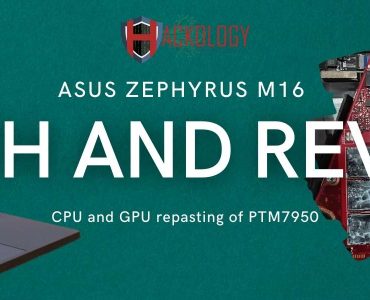








Add comment