Making a blank or empty comment on YouTube is fun and would make your comments stand out, so why not to do that?
This short article will tell you how you can make “Blank Comment” on YouTube which is also known as an “Empty Comment“, Blank comments are comments where you do comment while there is No text,emoji or space. Copy the Special Blank Character from below which you can paste to make your blank / empty comment. A blank comment would look like this on the comments section :


Empty / Blank Comment on YouTube
- Scroll Down and Copy the Special Blank YouTube Character
- Go to the Comments Section of the YouTube Video where you want to make a comment on Mobile or PC.
- Paste the Blank Character which you copied in step 1 into the comment section.
- Click on “Comment” or hit enter.
- Enjoy! You just posted a unique blank comment on YouTube.
Special Blank YouTube Character
Copy the Space visible between the bold brackets [ ]
This method can be used on YouTube Android / iPhone Apps and also on the YouTube website.
Try out the Blank Comment on YouTube
Check out the video below , on the same video you will find my Blank Comment in the comments area and you can also test out the blank comment on the same comment area of this video following the steps I shared above. Do enjoy the video in HD while you at it.
Make Blank Post Comment on YouTube Community
If you run a YouTube Channel you can also make a Blank Post in the Community Tab , as you can see here. Your visitors will ask you alot of questions after seeing that blank post, some will wonder if something went wrong with their systems. The procedure to make a Blank Post is same, yet I will step it down for your ease.
- Scroll Up and Copy the Special Blank YouTube Character
- Go to My Channel
- Click on Community Tab .
- Paste the Blank Character which you copied in step 1 into the Post area where it says “Post Something Publicly” .
- Click on “Post” or hit enter.
- Enjoy! You just posted a unique blank post on YouTube.
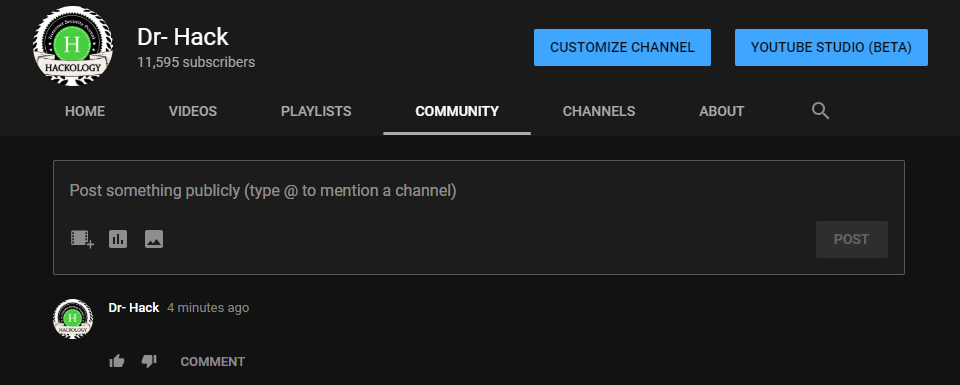
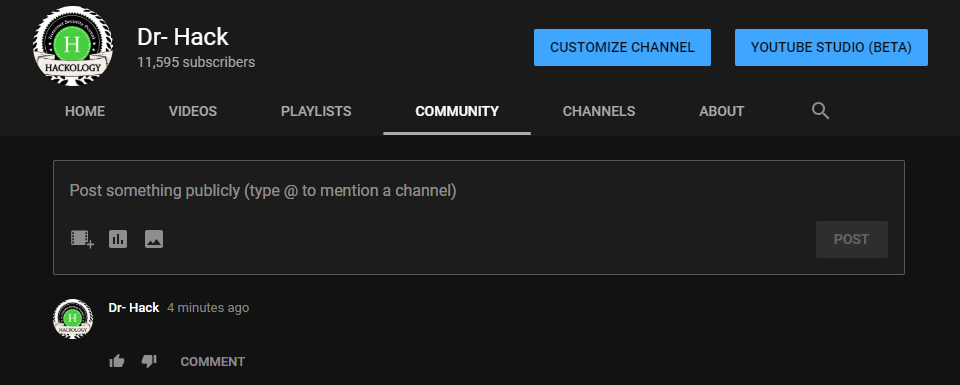
Conclusion
Same technique can be used on almost every social media website / app , Websites often share that copy a space and paste it but those tricks stopped working a decade back and they share it without testing them out. Do make your blank YouTube Comment on my YouTube Channel
Other Blank Comment Tutorials
How to make a Blank Comment on Instagram
How to keep a Blank Name on Instagram
How to make a Blank Comment on Facebook
How to send a Blank Message on WhatsApp
How to make a blank Tweet and keep blank Bio in Twitter
How to make a blank name/description for Twitter Community










[…] . Supply hyperlink […]
[…] How to make a Blank Comment on Youtube How to keep a Blank Name on Instagram How to send a Blank Message on WhatsApp […]
.
7
https://uploads.disquscdn.com/images/c0243253d6bf64866c05daedb40025687973e066fc144ce6861d429ad85e5211.png
Special Blank YouTube Character
[…] this will help you in watching YouTube with more productivity. You can also have some fun with our YouTube Blank Comment which will make everyone question if something is wrong with their connection while looking at your […]
How can I create a youtube channel with no name?I can’t find a single working answer about it…
0:32
Nice apple logo 😎
where is it
There are no buttons below to VIEW CONTENT.
https://media0.giphy.com/media/xT77XWum9yH7zNkFW0/giphy-downsized-medium.gif
https://media2.giphy.com/media/v2KEcQnmbg1MI/giphy.gif
SECRET THING: Copy the Space visible between the bold brackets [ ] .
oh a clearer one tanks
[ ]
Your visitors will ask you a lot of questions after seeing that blank post, some will wonder if something went wrong with their systems. The procedure to make a Blank Post is same, yet I will step it down for your ease.