Data is information. This information is critical to the owner, but in the wrong hands, it can result in significant complications. If you think that by merely right-clicking and deleting would wipe information from your computer, then you are mistaken. Even emptying the file from the recycle bin is of no use. Data will still be in your PC, and to delete data permanently from the computer you will need to take specific steps. To delete your digital footprints, then who better to learn from than the spies themselves? Their skills are quite useful for an average person too. Want to sell your hard drive, USB, or any storage device or simply wanting to reinstall the OS? Do make sure to use any of the following software which are used and recommended by many top-level security researchers.
Note: Before doing this backup any data that you want to save elsewhere because obviously, after using any of these software, there is no way of getting the deleted data back.
1. DBAN (Darik’s Boot and Nuke):
One of the best free and open-source software available to completely wipe out everything. DBAN is the definition of securely deleting files. This weapon of destruction obliterates everything, including the operating systems (OS). It ensures that your data can not be reconstructed or recovered. Follow these steps to use DBAN for cleaning your HDD:
- Download DBAN – Download DBAN from the official source, It doesn’t matter on which computer you are downloading because the dban.iso file is meant to be burned to a CD or a USB.
- Burn DBAN to a CD or USB – You can use a bootable USB flash drive, but it will erase everything on the flash drive. If you don’t know how to burn an iso file, click on this “How to burn ISO file – WIKIHOW.”
- Remove any devices that you do not wish to delete – DBAN lets you choose which drives you want to remove, but accidents can happen and to nullify that removing those drives is your best option.
- Restart and boot from USB or CD – Once your bootable USB is ready just restart and boot from USB
- Let DBAN Start – If you followed the steps correctly, you should see the blue screen of DBAN. If not, then look closely and press the F12 button when starting your system, which should be showing “F12 = Boot Menu”
- Choose an option that is best suited for you – Do not press F4 if you have disks that you do not want to wipe. Press “Enter” so you can pick the drives you want to delete manually; just in case you left anything attached, you didn’t mean to. DBAN a.k.a Autonuke uses the DoD Short method.
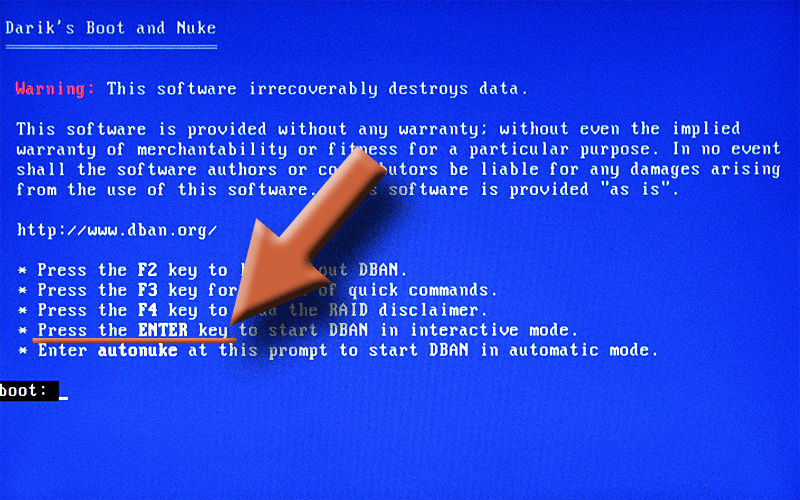
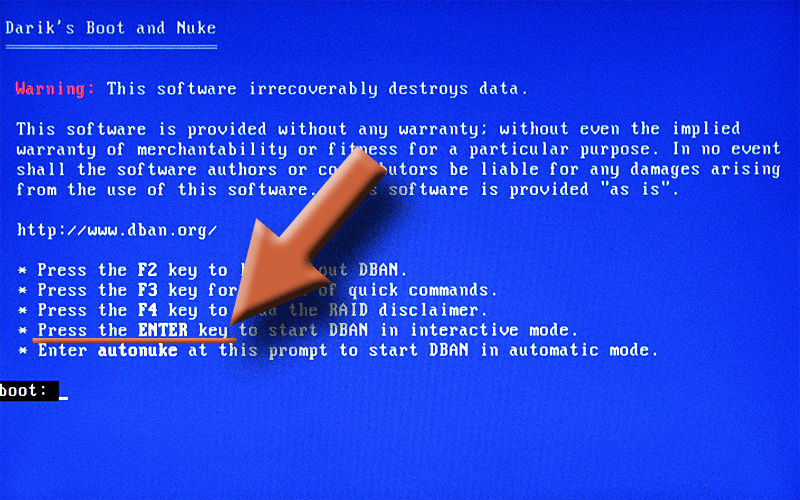
- Pick the Erasure Drive – Select the drives you want to wipe data from and then press “Space.” It adds the word “wipe” alongside the selected disks that you want to erase.
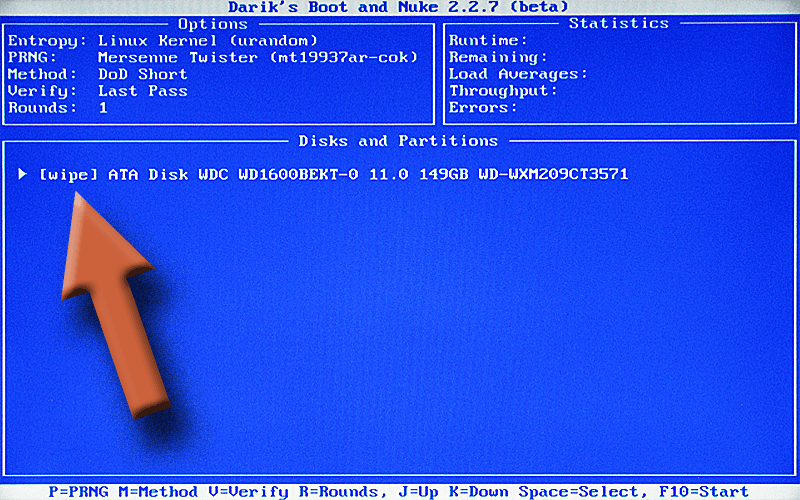
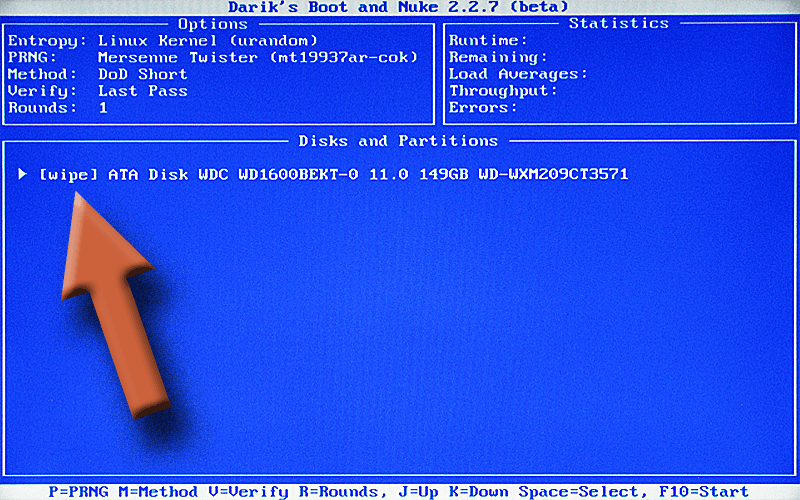
- Press “M” and select the method of wiping data –
DBAN supports several procedures:
- dod – DoD 5220.22-M
- ops2 – RCMP TSSIT OPS-II
- Gutmann – Wiki
- prng – Wiki
- quick – Basic data erasure by writing zero bytes
- dodshort – Same as DoD except that only three passes are run instead of seven.
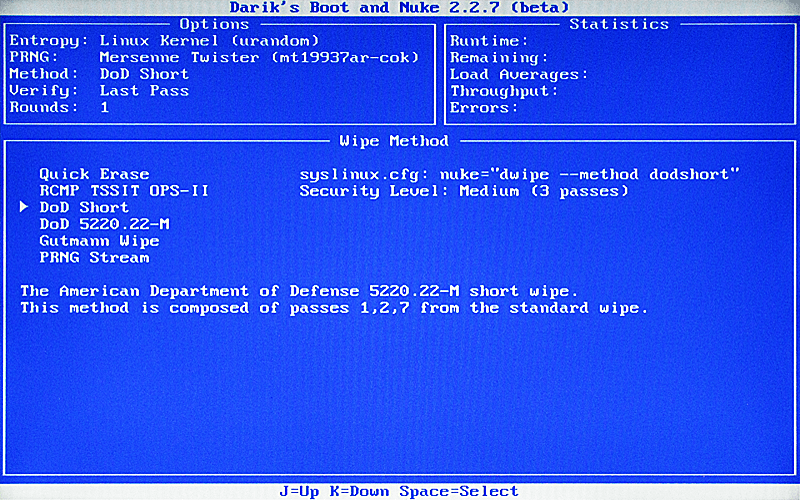
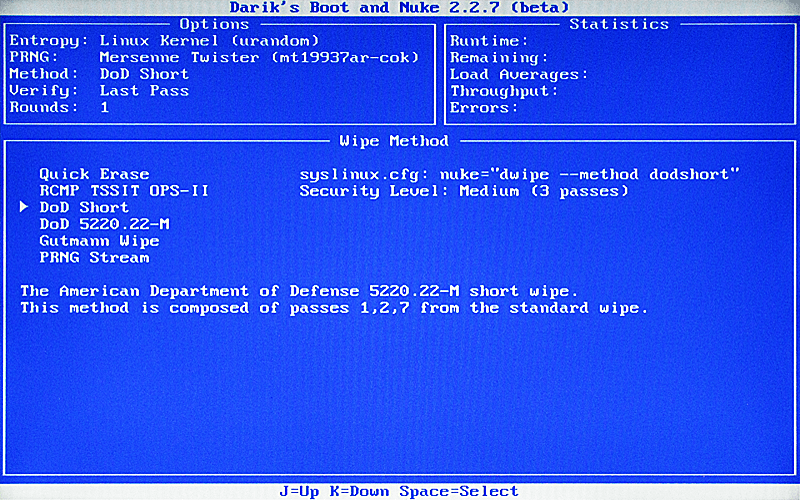
- Starting Deletion Process – That’s it now you can start the deletion process. How long it takes depends on how big the drive is. You’ll see the approximate remaining time in the upper right corner of the screen as well as some other figures. You’ll see a percentage of completion in the lower window.
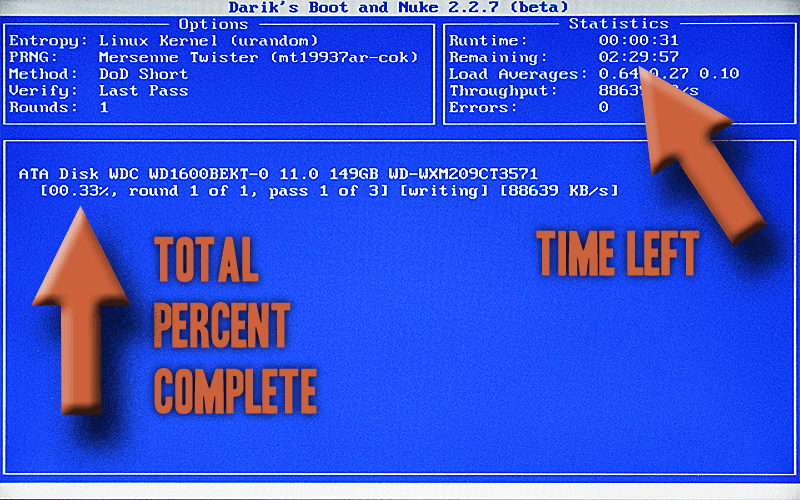
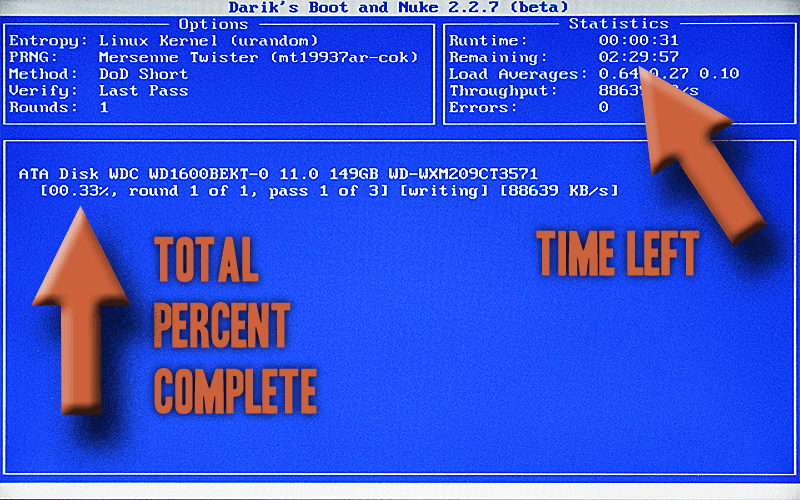
When DBAN has finished erasing the data on the selected hard drive(s), you will see “DBAN succeeded” message.
The advantage of using DBAN (Darik’s Boot and Nuke) is that it offers extreme level of security and ensures that the data can never be recovered.
DBAN as opensource is maintained as Nwipe on GitHub
To effectively erase previously stored data, the simplest techniques overwrite hard disk drive storage areas with the same data everywhere—often using a pattern of all zeros. The DoD “standard” and others like it take overwriting a step further with prescribed random overwriting methods. At a minimum, such applications will prevent the data from being retrieved through standard data recovery methods.
2. MiniTool Partition Wizard
MiniTool Partition Wizard is an incredibly easy tool to use for various purposes for managing and wiping hard disks and data. This integrates several versatile functions into one tool, e.g. wipe disk / partition / volume, create / size / extend / format drive partition, recover data / partition, clone disk, move OS to SSD / HD, convert disk, and more.
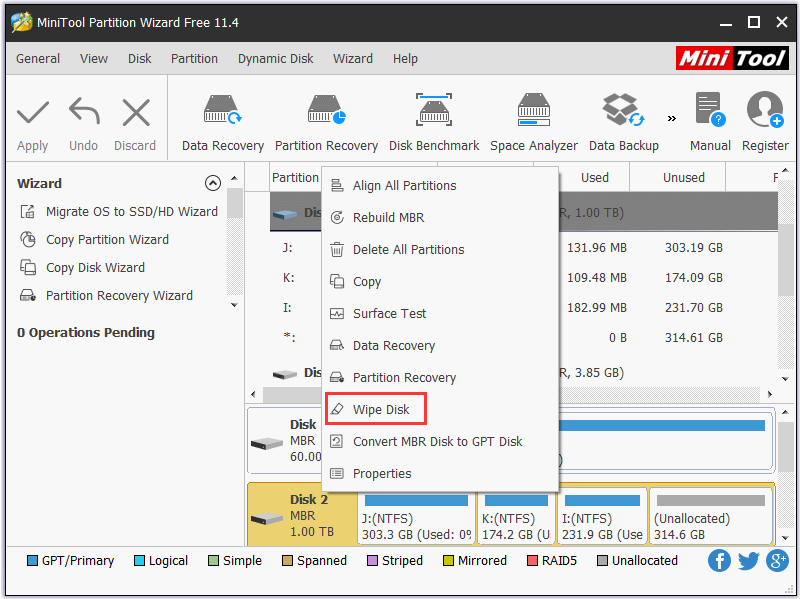
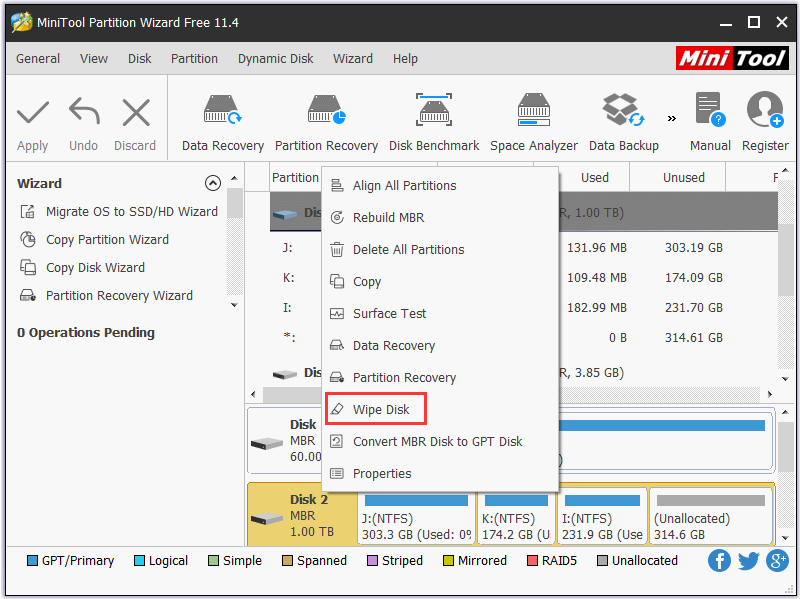
This free hard drive wipe program for Windows 10/8/7 can be used with only a few clicks to completely erase all data on PC hard drive, external hard drive, USB flash drive, etc. Follow these simple steps to securely erase data from your PC:
- Download MiniTool Partition Wizard
- Start the application.
- Choose the partition or hard disk to wipe.
- Right-click and select the wipe “Wipe Disk” option.
- Pick the method of cleaning the hard drive. This app provides 5 kinds of methods for disk erasing. You can choose one based on your individual needs. The longer it takes, the more thoroughly the data will be removed from the hard drive.
The advantages of MiniTool Partition Wizard are that it offers much more than erasing data. It can recover data, manage disk space and do much more. Its procedure is really small and is a handy tool to use, but the only drawback is that it offers basic to normal wiping data methods, methods available are:
- Writing Zeros – Overwrites data with zeros
- Writing Ones – Overwrites data with ones
- Writing Zeros and Ones – Overwrites data with zeros and ones
- dod – DoD 5220.22-M (Overwrites 3 times)
- dod – DoD 5220.28-STD (Overwrites 7 times)
3. Eraser
Eraser is an advanced security software (for Windows), which enables the removal by overwriting with carefully selected patterns of user data from the computer. The techniques used for overwriting are based on the “Safe Deletion of Data from Magnetic and Solid-State Memory” paper by Peter Gutmann and are chosen to remove magnetic traces from the HDD effectively. Eraser allows you to delete the contents safely from your drive. You probably know the files that you usually delete aren’t deleted. The address of the files that are erased is the only address, and the original file stays on the disk until new data is overwritten. Eraser has the ability to destroy the disc multiple times through the disk by copying new data (usually binary and zero), leaving it entirely illegible. You can set the removed job to be replaced with one pass, three passes, seven passes (which is what the US Defense Department is using), or an incredible 35 passes that are more than adequate to permanently remove every file.
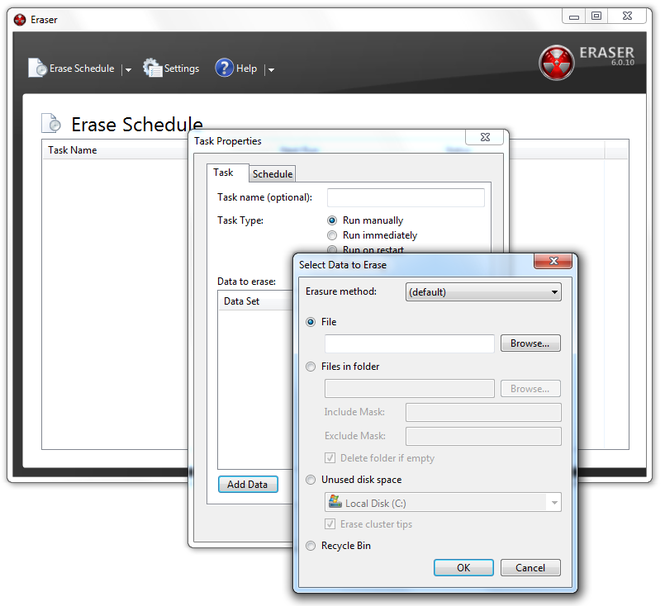
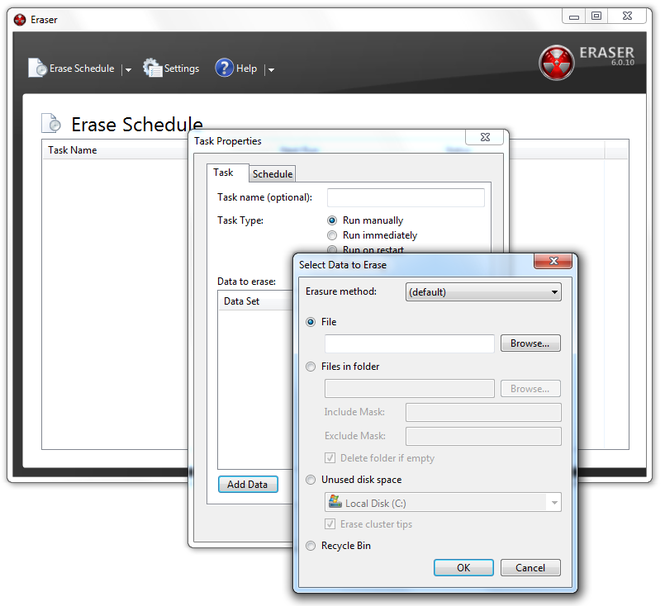
Additionally, you can also customize custom work for all passes that you like. Bear in mind, however, that the more passes you use, the longer it takes. Nevertheless, Eraser is rather quick and can be used in the background. Eraser can also be used as a default deleting application; this means that when you right-click on a file/folder, you can delete permanently by selecting the Eraser>Erase option instead of Delete option.
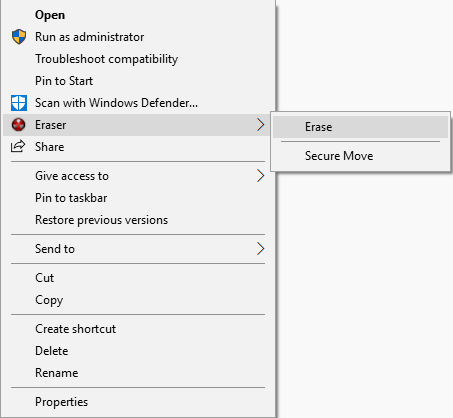
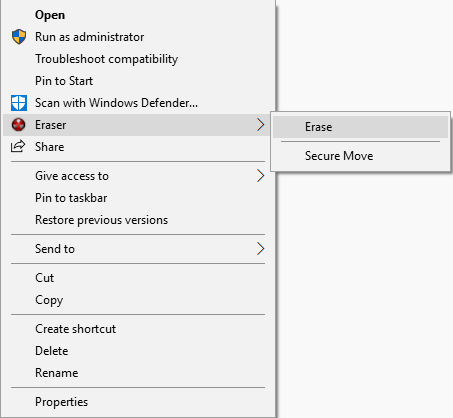
The best part about using Eraser is that it can delete unnecessary files overtime, and you can schedule tasks for later. Also, the added feature of deleting files using Eraser conveniently by right-clicking is the icing on the cake. Eraser can utilize any these methods to remove data from a drive safely:
- dod – DoD 5220.22-M
- AFSSI-5020
- AR 380-19
- ops2
- HMG IS5 – WIKI
- VSITR
- GOST R 50739-95 – LifeWire
- Gutmann
- Schneier
- Random Data – Overwrites data with random characters
- First/last 16KB Erasure – Delete file attributes stored at file start and end (Only available in Eraser)
4. File Shredder
File Shredder is similar to Eraser but is a more modern and updated version of it. The purpose of File Shredder is to erase any traces of specific files and folders and the method is by overwriting that data with zeros, or you can choose to overwrite with random data. Another great feature is that you can choose the number of times the file is overwritten. The more times it is overwritten, the harder it will be to reconstruct the deleted data. It also comes equipped with a couple of more handy features that are basic but when combined, make it nearly impossible to recover any data. You can shred filenames too, which means now the person trying to recover data wouldn’t even know which file they want to recover. Keep in mind that retrieving a single file takes a lot of brain, money and time. So shredding the file name helps a lot keeping the feds and other agencies at bay.
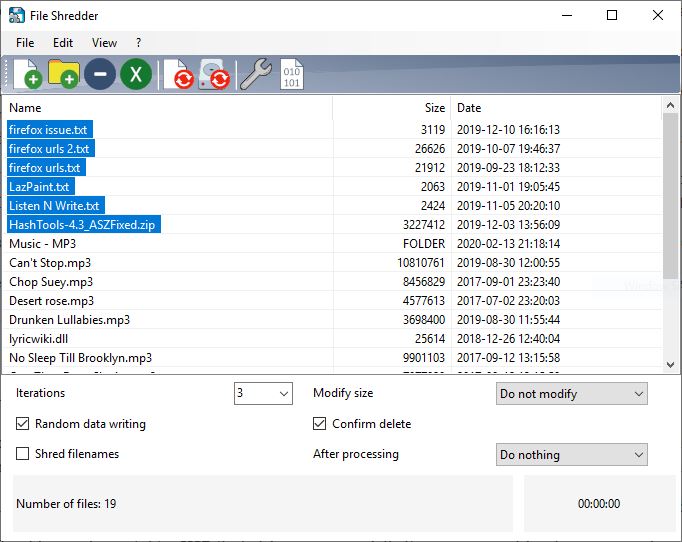
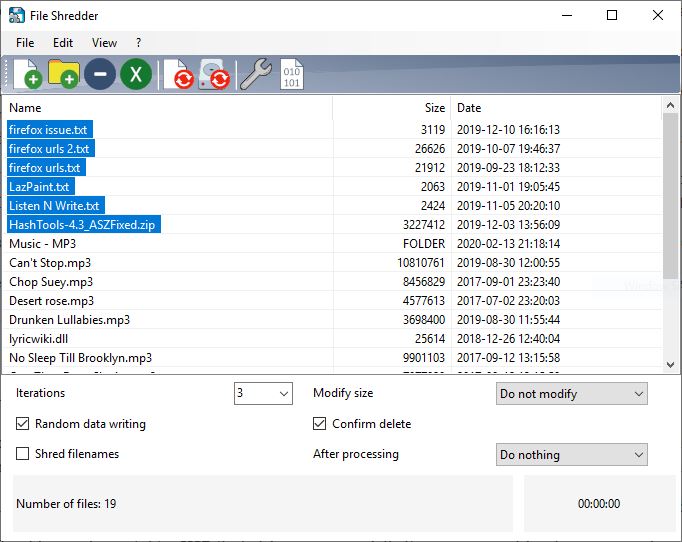
Shredding and removing any files permanently takes time, so File Shredder gives you the option to choose what happens to the computer after it has completed its tasks. You can shut down the computer or close File Shredder. You can also modify the file size leaving the retriever without any good choices. The size of the file will increase or decrease according to your will. File Shredder can also be helpful on USB flash drives, particularly when related to sensitive documents. This is a quick and straightforward small app that can prohibit data retrieval. Supported erasing patterns in File Erasure include:
- dod
- Gutmann
- Schneier
- Paranoid Method – It uses Schneier and certain special window-built procedures to delete and orphan any pointer to the file completely. (Only Available in File Shredder)
5. Disk Wipe
Disk Wipe is also one of the best file shredder programs available in the market, which is free to use and it can erase all files using one of the multiple methods of data wipe on any hard drive. Disk Wipe is a Windows application, so that means it runs on the current Windows OS and deletes data inside that Windows and doesn’t delete the OS, unlike DBAN. But you can use it to remove all data in the external hard drives and internal SSD. This data sanitization software has multiple straightforward features that are really handy.
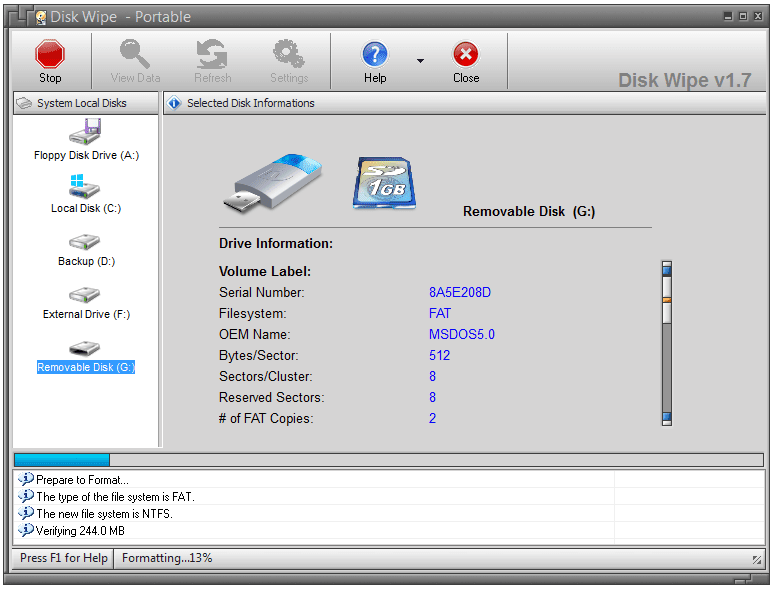
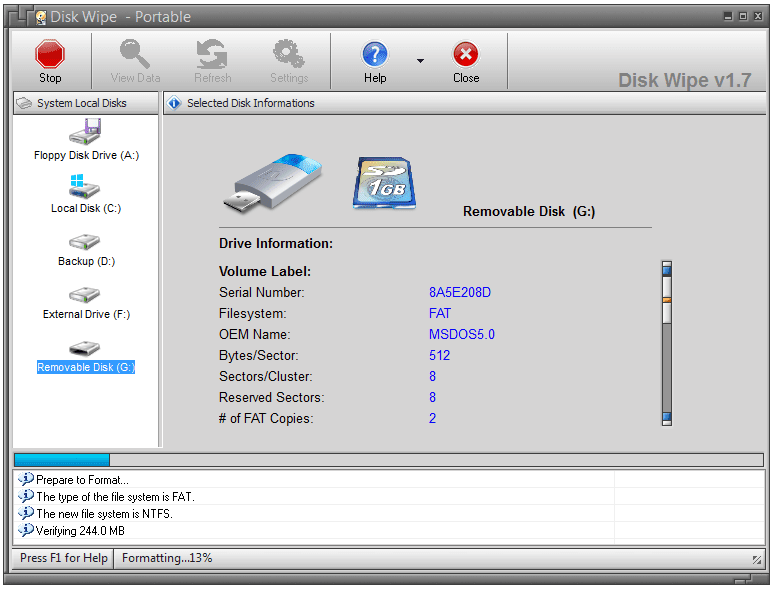
Several options can be changed from settings, such as selecting a new default volume for the formatted drives. Choose any hard disk to use Disk Wipe and click Wipe Disk to launch the program and then choose a file system to format the drive as and then select a data erasure method. The deletion models in disk wipe supports include:
- dod
- GOST R 50739-95
- Gutmann
- HMG IS5
- Random Data – Overwrites data with random characters (slow)
- Write Zeros – Overwrites the data with only zeros (quick)
Bonus
Physical damage to the hard drive does ensure that data can not be recovered if done correctly, but still, it is easy to see that someone tried to destroy it using a hammer, so instead, just remove your hard disk and take it near an Earth Magnet. The metal plates on the hard disk can be deformed by a rare earth magnet like a Neodymium Magnet. It becomes useless. One warning: the magnets are strong and can cause physical damage if misused.
Verdict
All of these programs have special attributes and are used in different cases, such as but not limited to these:
- DBAN is for deleting hard drives completely and used in extreme cases. It even deletes the OS. Very useful if a person is in hot water.
- MiniTool Partition Wizard offers so much more than simply being a data sanitization tool. But that doesn’t mean it lacks any of the qualities of being a data erasure software.
- Eraser offers a variety of options and is very useful for daily usage with even the default option for deleting files using Eraser.
- File Shredder has really nice methods that are very useful for preventing data theft.
- Disk Wipe is a simple program and is the complete opposite of DBAN and offers the same services for files and data removal permanently.
These programs are exceptional, and one should have a couple of these handy as any data in your computer is solely your property and shouldn’t ever be in the hands of any other person because this may give rise to unpleasant situations. So it is better to be safe than sorry. Protect your data at all times. As these are the industry leading programs these programs have been used by special agents and spies to ensure their digital footprint is erased the way they delete their Cyber Footprint.


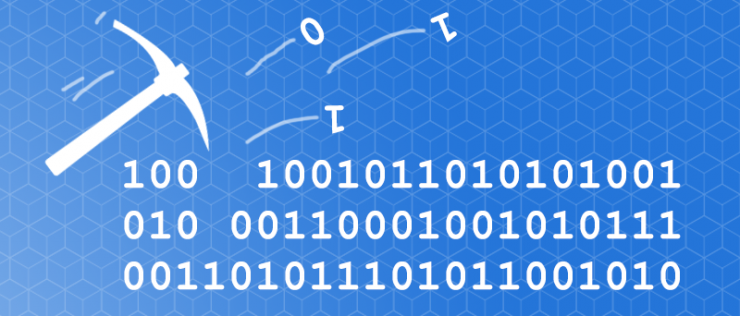


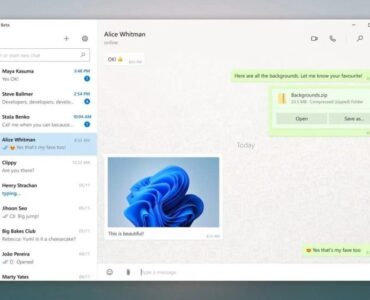







Add comment