Talking about WordPress can be tricky at times but when it comes to sharing experience with fixing bugs or resolving problems, I feel responsible and tend to help my WP-Fellow Bloggers.
WordPress has evolved over the years and now they offer a native design editor known as “Customize” which can be acessed if you navigate to /wp-admin/customize.php on your WordPress Blog.
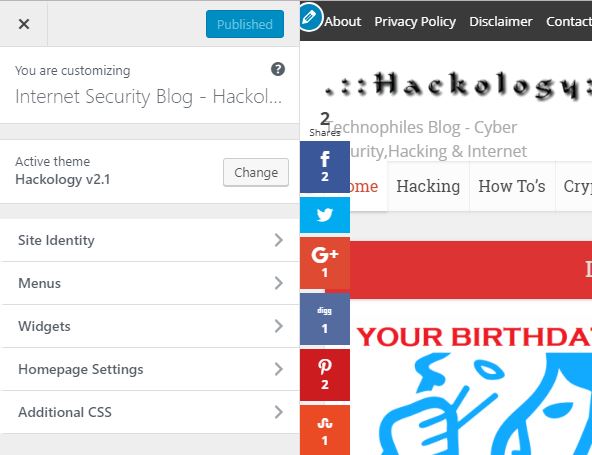
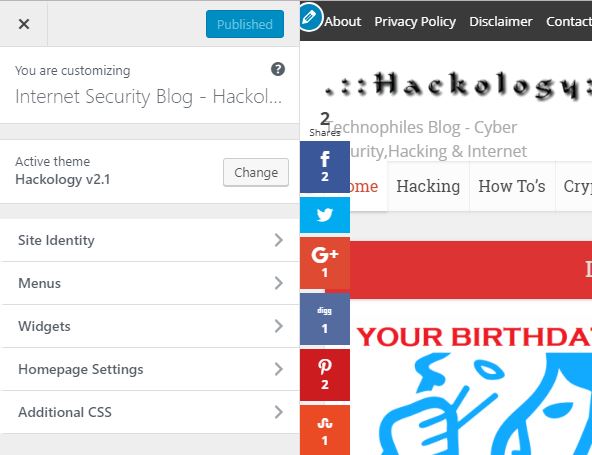
Recently at my workplace I was told about an error which my fellow developer encountered while saving customization on WordPress customize. As I don’t work as a developer, I thought it would be nice helping them.
When Saving customization, it was showing an error “Looks like something’s gone wrong. Wait a couple seconds, and then try again” . This was weird for me as I never had such an issue, so I googled the line and found no reliable solution was given.
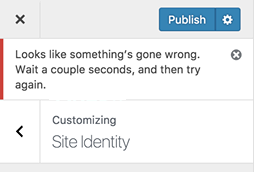
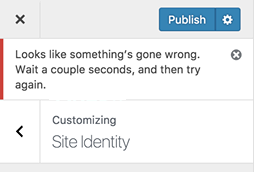
My past experience in the field of blogging made me look out for the solution.
Tracing WordPress Customize Error
By pressing F12 on chrome, (I’m not sure about Mac) It shows developer console. I replicated the error and while having the developer console open, I saw an error on /wp-admin/admin-ajax.php line.
It was a 500 internal Server Error.
Which meant either the file permissions are messed up so that its not allowing proper access , or the server is timing out the request in both the cases a 500 Internal Server Error is thrown, but luckily you can save time with my solution, next para has the solution.
Fix WordPress Customize Error
[sociallocker]I’m not sure why but the first thing which came to my mind was that this error could be because of allotted memory. I went into WordPress directory, edited the wpconfig.php file, and just above ‘That’s all, stop editing! Happy blogging.’ line I entered this code:
define( ‘WP_MEMORY_LIMIT’, ‘256M’ );[/sociallocker]
After this, I saved it. And went into the WordPress Customizer. The problem was solved.
Conclusion
The problem maybe different in your situation but what I found mostly on other websites is the memory limit issue, every time I apply this solution and websites start working. Before messing around its always good to Inspect Site with chrome as it will give you valuable insight and might even save you time. If you are facing any WordPress related issues you can always ask in comments below
Happy WPing.













[…] Source link […]
How to fix the issue
not working https://media1.giphy.com/media/cFKz0XrOLjQIM/giphy-downsized-medium.gif
Not working!
detail of the issue ?
Not workingg