If you’re using traditional smartphone navigation key, going back on a tab is easy with your android navigation , but how about going forward?. Until now the only way of going forward was involving a hand shift and tapping the top right corner of the screen to enable the menu which hid the forward icon.Which wasn’t very comfortable and convenient.
Fortunately, there are some new Chrome gestures that allow us to easily navigate back and forward, no matter whether you’re using gestures or traditional navigation keys for your smartphone. Check it out in the GIF below and I will show you how this feature can be activated:
Enable Google Chrome Tab Gestures
You will have to turn it on in Chrome flags area to enable this new feature. However, it is quite easy and safe to do.
Follow the steps to turn on Chrome Navigation Gestures :
- Open Chrome for Android and type “chrome://flags” in the address bar.
- Once in the flags area, type “history navigation” in the search bar.
- When you see the “History navigation with gesture” option (Not “New entire require a user gesture“), tap where it says “Default”.
- Tap “Enable” option.
- Hit “Relaunch Now” option at the bottom of the page.
- Chrome for Android will relaunch and the Chrome gestures will be enabled.
After activating Chrome gestures, simply swipe right to left for going forward , or left to right for going backward.
How to Disable Google Chrome Swipe Gestures
Of-course, you can repeat the steps above if you do not like this feature to either permanently disable or reset the function to default, which deactivates the gestures. If, however, on default, Google might sometime in the future activate Chrome gestures for you. Even if that happens you know how to disable it in future if you do not like it.
Google Chrome Swipe Gestures Not Working
The feature is currently supported by Chrome for Android on latest versions but the response I have received is mixed. OnePlus 6, Moto X and Pixel 2 XL supported this feature. While, another OP 6 , OP 6T, Huawei Mate 9 Pro and Pixel 2 couldn’t get this feature to work.
I assume it also depends upon the OS and settings. One OP6 was using gesture navigation for the OS but even after disabling it the chrome for android swipe gestures did not work. I will update this post if there is a fix to navigation swipe gestures feature.
Google could have added this feature to support Tab Switching because I still find it cumbersome to move my finger over the omnibar and swipe right and left to switch tabs on Chrome for Android. We might see Google chrome tab switching navigation gestures in future releases.
I find this very convenient and I wonder if there is anyone who might not like it ?


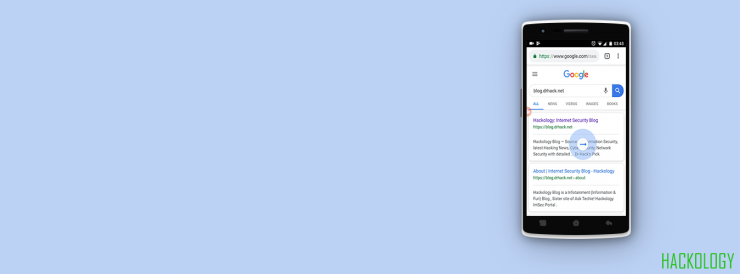
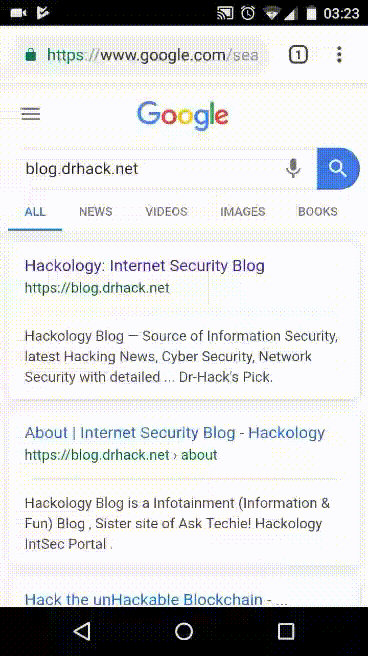
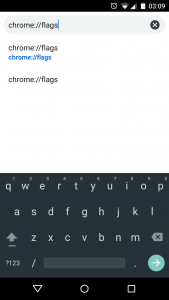
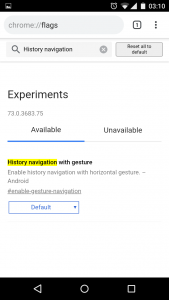
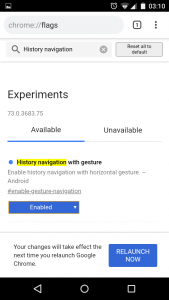








Handy feature but i can’t seem to get it working ….
I do see the navigation history option in flags but even after enabling it ,it doesn’t work as you shared in GIF.
I am on OnePlus 6 , with Beta Pie and using Gesture navigation …
I wonder why ?