The transition from stacked tab switching to grid layout wasn’t easy or welcomed by all users but Google rolled out grid layout about 2 years back and a year later Google revealed their plans on how they want to make it convenient for mobile users to organize and browse. Today they may have achieved that in this remarkable update.
Activate Chrome Tab Groups
Chrome users should update their Google Chrome versions to the latest available version, tab groups is available in Google Chrome 88 Update, I have tested this feature on Application version Chrome 88.0.4324.93. The update is a server side update and since last few days it is being made available for users, if you are on the latest version you will be getting this feature soon.
How to Use Google Chrome Tab Groups Feature
Using the feature is very intuitive and everyone will find it handy. Once you open chrome, open some sites and click on “+” where you can see all the tabs, hold on any opened tab and drag it over another to create a group and you can continue doing that and make multiple tab groups. Long pressing a link on a website which is inside a tab group also gives users a new Open in new tab in group option, which allows all existing group tabs to open links with in that group.
Another interesting addition is the quick tab group navigation, where you get to see the icons of all the tabs inside a group at the lower end of the screen for quick navigation. As you can see in the image below, the arrow on the left allows you to view the complete tab group and the “+” symbol on the right side allows you to add websites directly in this group.
As mobile usage has increased, focus of Google towards it’s Chrome for Mobile has seen greater improvements aswell and Tab Groups show the same. Small details and tweaks make a great enhancement in experience either it’s Navigation Gestures or tab grouping feature.
[Video] Google Chrome Tab Groups in Action
How to Turn Off Tab Groups
If you are already using grid layout and you don’t want to use tab groups, you may just not use it as it doesn’t change the experience. But if your reflex muscles are adjusted to the older stacked tabs and grid layout isn’t your thing you may turn them off using the steps which were also shared in grid layout article :
- Open a New Tab
- Type URL : Chrome://Flags
- Search “Enable-Tab-Grid-Layout” in the search box
- Disable the Flag Experiment “Tab Grid Layout“
- Relaunch your browser afterwards by clicking the blue button that appears at the bottom of your screen. You might also need to close Chrome from the Recent multitasking menu or force stop under App Info
Conclusion
Google Chrome desktop users have been able to use Tab Groups since last year however I do not know how many have ever used it, I for one haven’t used it much. Due to limited screen space this feature will come in handy to organize their website tabs. If I am researching a crypto coin I may group my tab in that for easy access and differentiate my other tabs. I think Google Chrome Tab Groups is a good update and was a much required feature. Chrome 88 Update also comes with other security related updates.


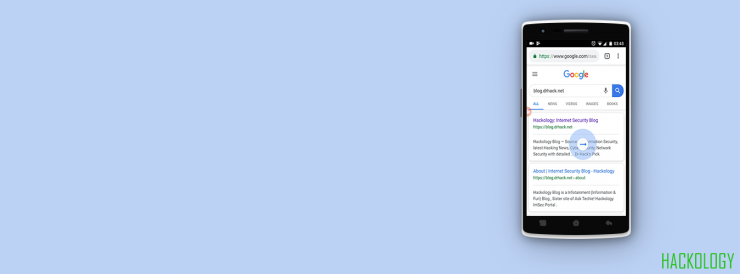
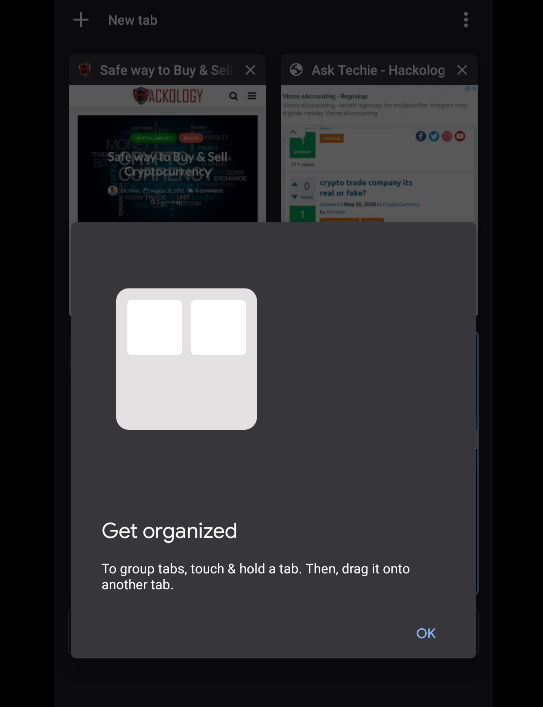
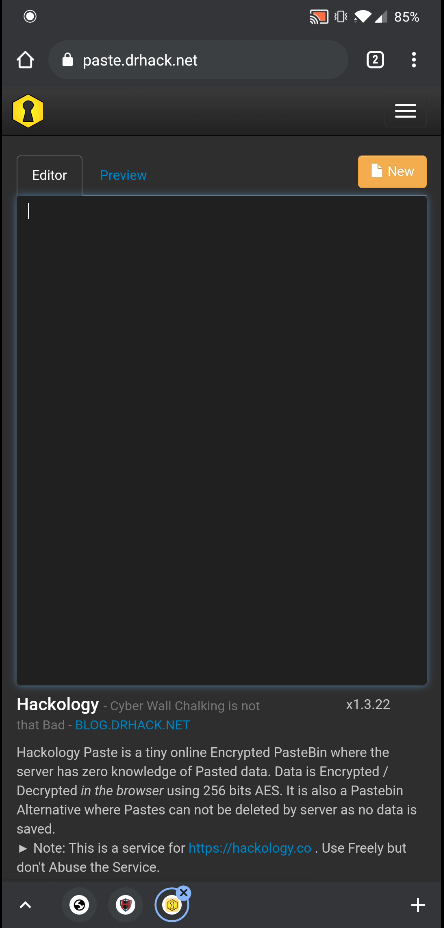








Add comment