Having Android on iPhones was an idea no one had hoped for. Except for the guys working for Project Sandcastle that worked for more than a decade and because of this project now everyone can install Android on the iPhone. Co-founders of the project David Wang (@planetbeing) and Chris Wade (@cmwdotme) started this ambitious project over a decade ago.
Project Sandcastle versus Apple
Project Sandcastle wants to explore the uncharted territory and lets everyone in on it. As Android and iOS have been competing with each other, the fight has always been tough. But Project Sandcastle did something Apple wasn’t looking forward to, they introduced the software company Corellium that is working on and providing virtualization softwares for iOS. Apple then took Corellium to court over the dispute claiming that creating virtual machines on iPhones is illegal. Anyhow the company is still proceeding forward and announced that its project is available for free to everyone. With the support of the Corellium virtualization platform, the Project Sandcastle is using virtualization on ARM. The latest company provides accessibility to a variety of resources for analysis, testing, and more, according to Project Sandcastle. The team began working on the Linux kernel by surpassing the need for actual hardware.
The iPhone restricts users to operate inside a sandbox. But when you buy an iPhone, you own the iPhone hardware. Android for the iPhone gives you the freedom to run a different operating system on that hardware.
Project Sandcastle
How to Install Android on iPhone
Before moving to the installation steps, it is important to view the supported functions on different iOS devices. This will help you determine the best device to proceed with installing Android on your iOS device. As this venture is very hard and arduous due to various issues such as compatibility as one software cannot fulfill the needs of all devices. Think about it if iPhone itself can not release same software patches for their iPhone series how can a third-party do that? Hence most of the stuff except iPhone 7 and iPhone 7+ is not working such as their CPU, Bluetooth and others. It will take time to perfect this virtualization and it’s features.
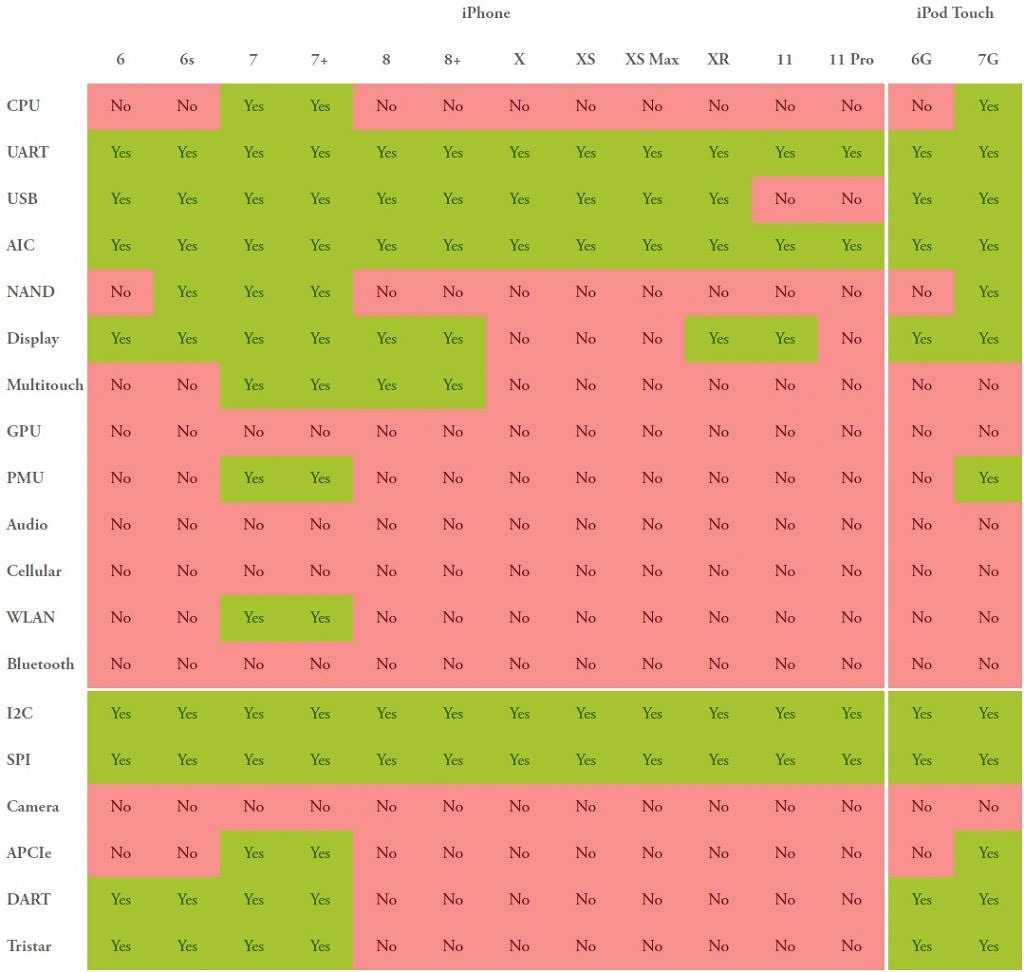
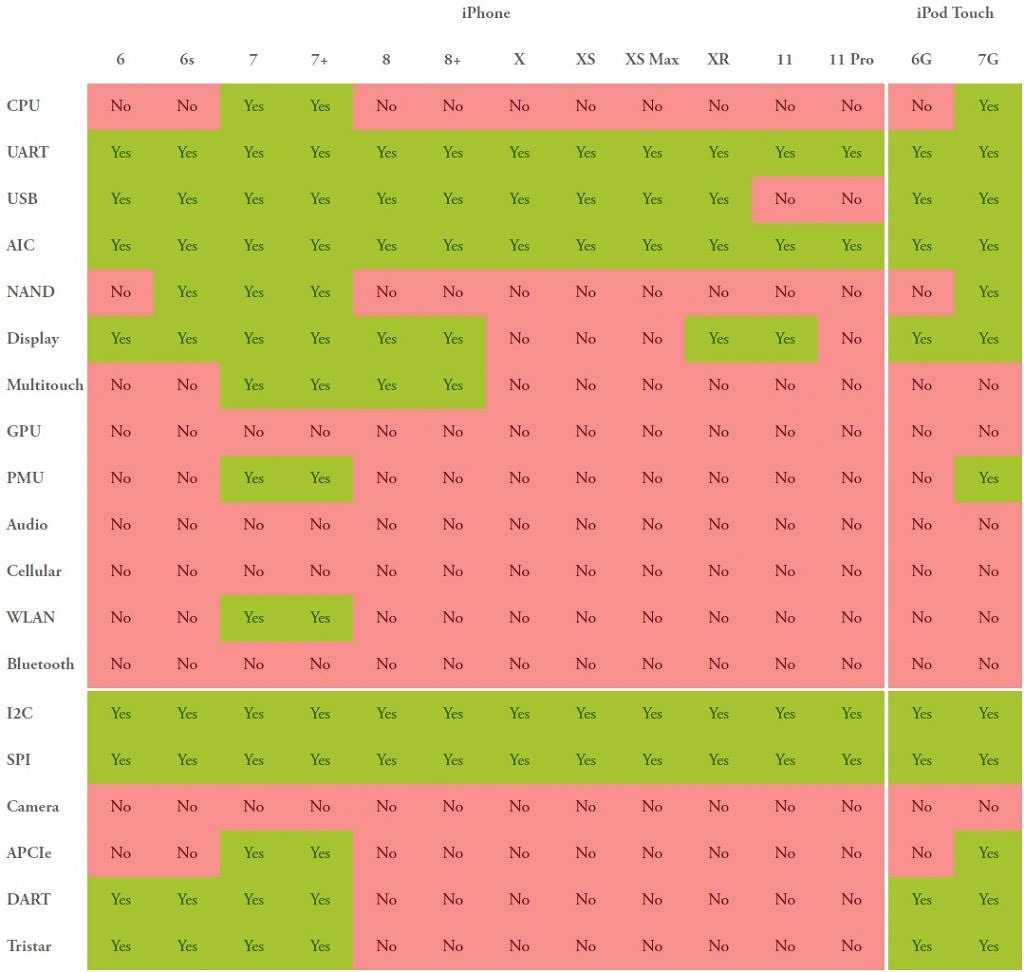
Install Android on iPhone through MAC
Step 1 – Install checkra1n on your iOS device. Download Checkra1n dmg file
Step 2 – Drag the Checkra1n file into the Applications
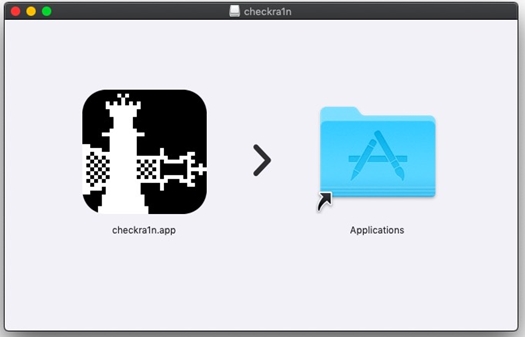
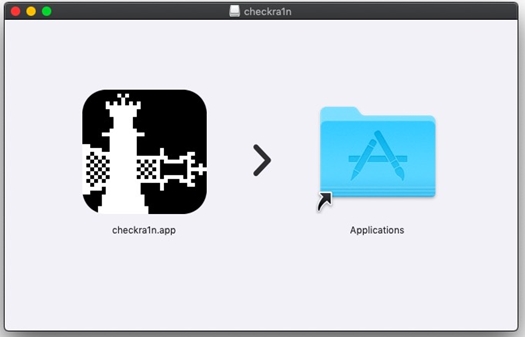
Step 3 – Connect the iOS device with your MAC. Open Mac’s application folder > checkra1n > Contents > MacOS > Checkra1n_gui Terminal file. Doing so will make your device recognizable by Checkra1n
Step 4- Click on “Start Now” button. You will then be asked to join DFU Mode. Select Next, and it will guide you further on how to enter DFU mode
Step 5 – Select the Start button again, and switch the system into DFU mode by pressing the Side button and Volume down button as the instructions suggest written on the window’s right-hand side
Step 6 – Run ./start.sh to boot Android.
Install Android on iPhone through Linux
Step 1 – Click on the links below to access the file for checkra1n Linux according to computer’s operating system.
Download for Linux (CLI, x86_64) | Download for Linux (CLI, arm) | Download for Linux (CLI, arm64) | Download for Linux (CLI, i486)
Step 2 – Extract downloaded files if required. Open the terminal window and enter the commands written below one in each line and press enter:
chmod +x [location of files downloaded in step 1] Sudo [location of files downloaded in step 1]
Step 3 – After running the above commands, it should request for your device password, then your Linux screen would be shown in checkra1n
Step 4 – Checkra1n boot your device and login to it via SSH
Step 5 – Scp setup file to /tmp on your iPhone
Step 6 – Run chmod 755 /tmp/setup.sh && /tmp/setup.sh
Step 7 – When all configurations have been done, get the new source code of loadlinux.c from Github
Step 8 – Compile the code.
Step 9 – Run ./loadlinux Android.lzma dtbpack
Important Notes
This will create a new volume on APFS. That shouldn’t damage your iOS booting capabilities. Do not try this if you are not willing to reset your device. The project is still in Beta. Try it on your own risk. No one can be held responsible if it damages your device.
Verdict
It’s nice to see people explore and use their resources to contribute to society. Moreover, the vision of the people involved in helping Project Sandcastle is not money but for opening up the boundaries and creating a pleasant setting for testing and research purposes that will help a lot and will eventually lead to different possibilities that will benefit everyone. For now it is recommended not to use this as it is in Beta and will most likely damage your device or its capabilities. Everything Project Sandcastle is doing seems nice so far but the project isn’t safe and can damage battery and other components. Only the adventurous might try this out until more stable version are released.



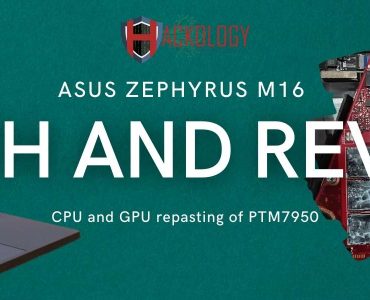









Add comment