Like most messaging mobile applications, WhatsApp Messenger supports media attachments such as images, audios, videos, and documents. Either you use Android or iPhone, gallery automatically shows the media you receive in the WhatsApp Messenger, i.e. any photo, gif, or video you receive is automatically listed on the phone’s gallery.
Although this is good for some users while others may not like it, maybe WhatsApp media littering your gallery or you may want to hide specific media from others. The methods explained below works on both Android and iPhone.
Hide WhatsApp Media from Individual Contacts or Group
WhatsApp gives you control to hide WhatsApp videos and images from Individual Contacts or Groups from appearing in the gallery. The feature to hide media from contacts and groups can be configured as follows:
Android Method
- Open WhatsApp Messenger on your mobile.
- Open the individual contact or group chat whose media you want to hide.
- Tap Menu and then tap View Contact for individual contact or tap Group Info for Group.
- Tap on “Media visibility“.
- Tap No when the “Show newly downloaded media from this chat in your phone’s gallery” prompt is displayed.
- Tap OK and you are done.
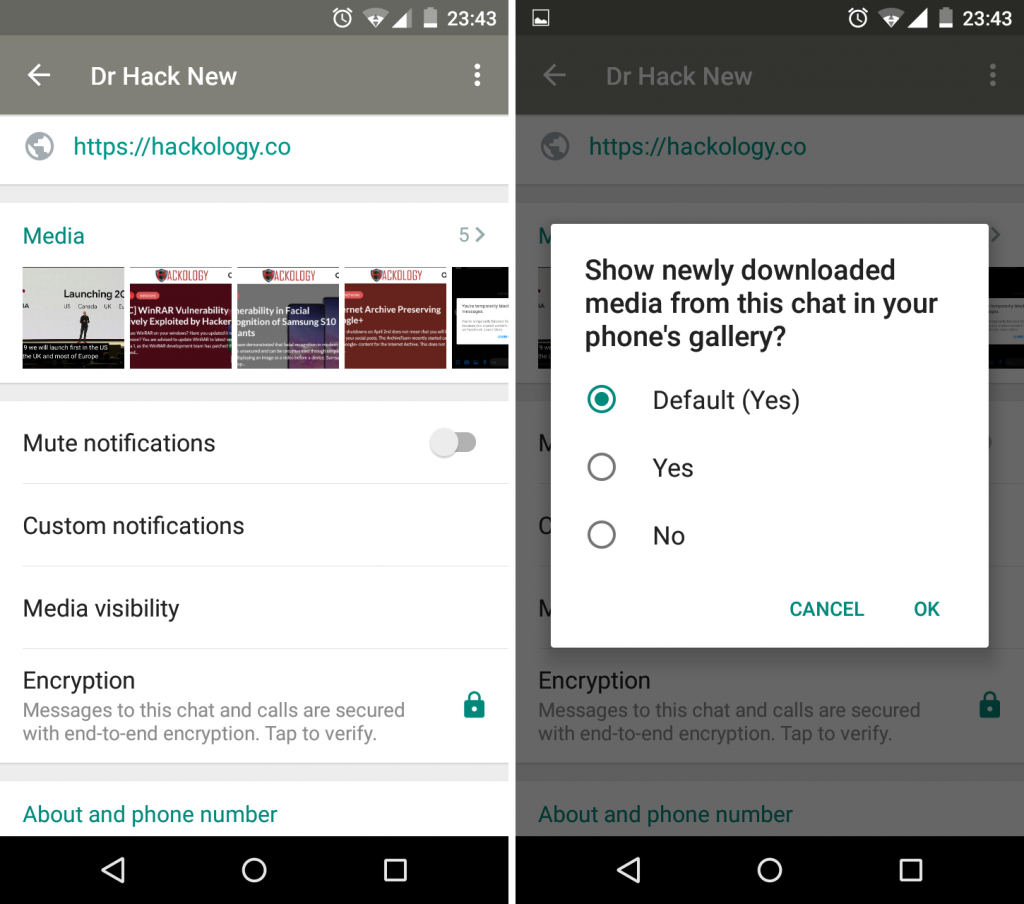
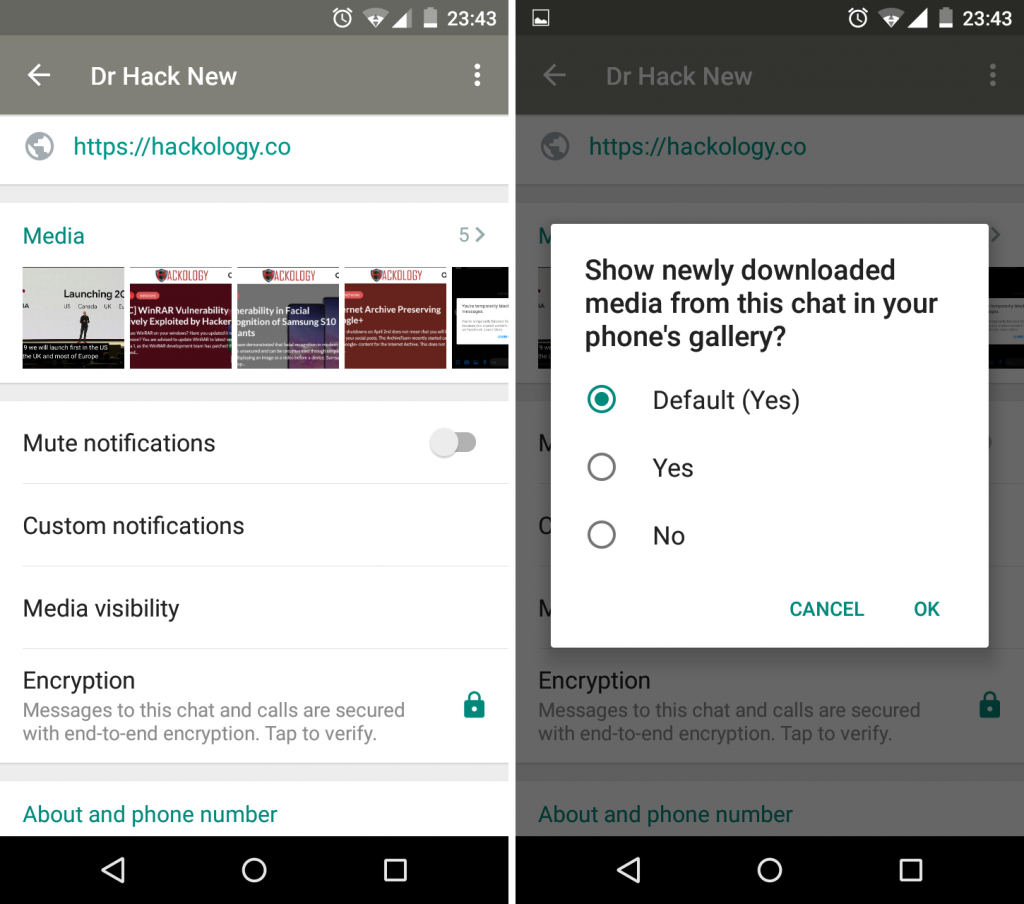
iPhone Method
- Open WhatsApp Messenger on your mobile.
- Open the individual contact or group chat whose media you want to hide.
- Tap Contact or Group Name to view Contact info or Group Info.
- Tap on “Save to Camera Roll“.
- Tap Never when the “Automatically save photos and videos you receive to your iPhone’s Camera Roll” prompt is displayed.
- You are done.
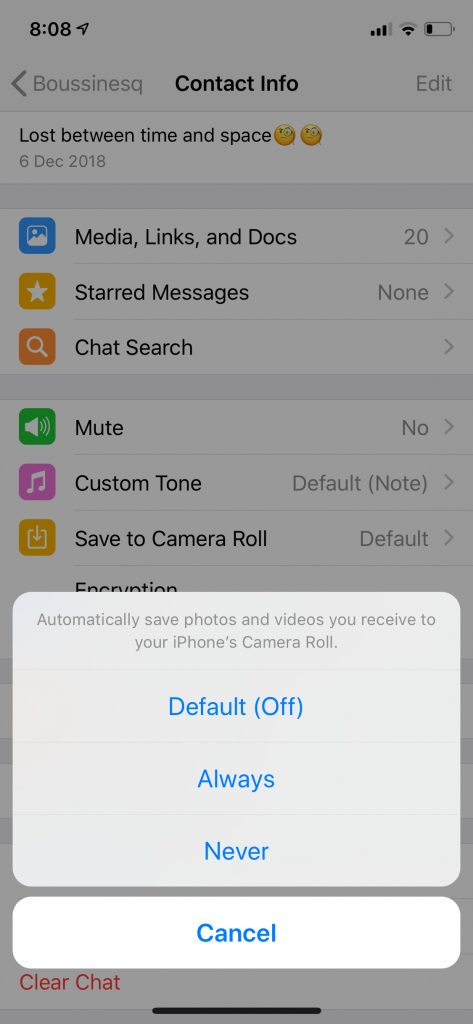
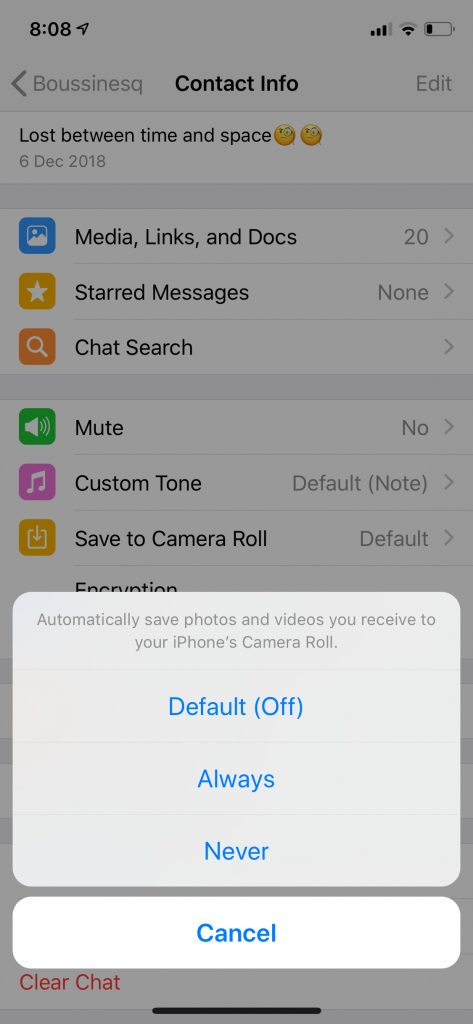
The phone’s Gallery is no longer showing new media downloaded by WhatsApp that you receive from the contact or group.
Hide All WhatsApp Media from Gallery
We have shown you above, how to hide media from individual contacts or groups, which is useful if you don’t like certain images or videos from some contact or group to show in your gallery.
WhatsApp also provides an option to prevent all media from appearing in the gallery irrespective of a contact or group. The method works in the latest versions of WhatsApp Messenger. Here’s how it works:
Android Method
- Open WhatsApp Messenger on your mobile.
- Tap Menu in the upper right corner of the WhatsApp (the three dots).
- Tap Settings to open the application options.
- Tap to the Chats group of settings.
- Toggle the option for “Media visibility” to turn it off as it is enabled by default.
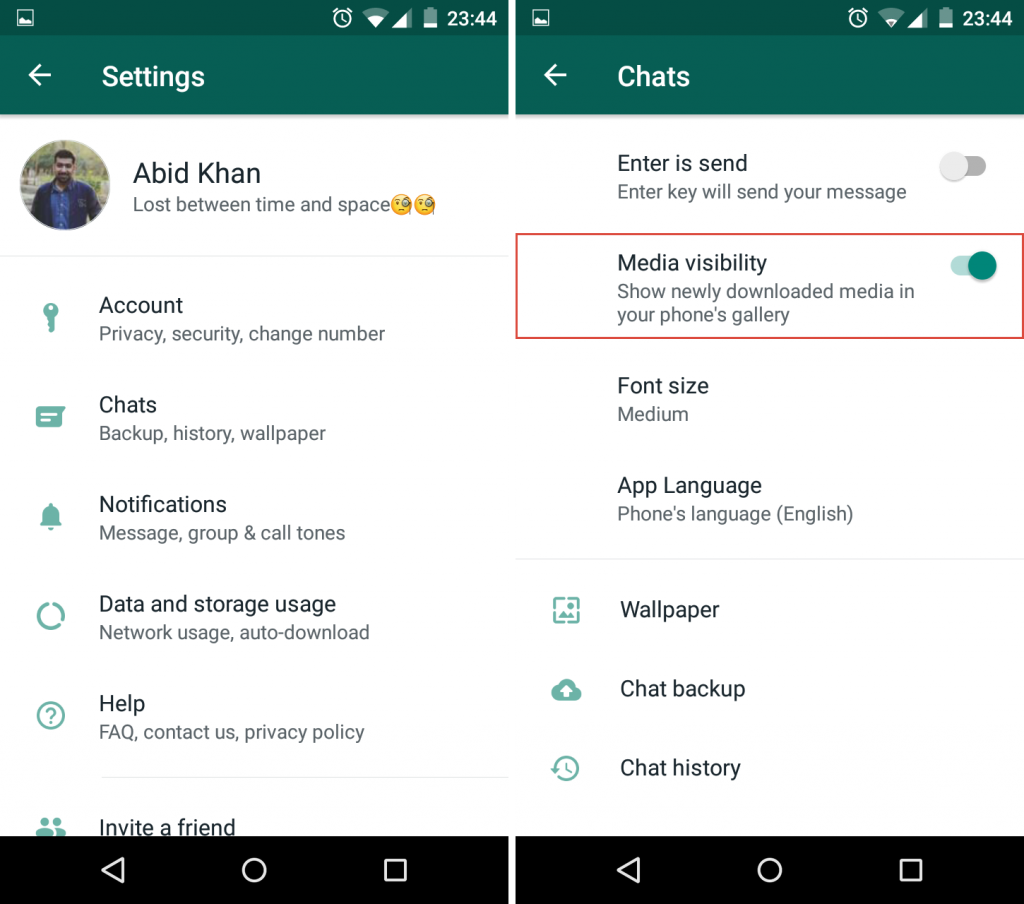
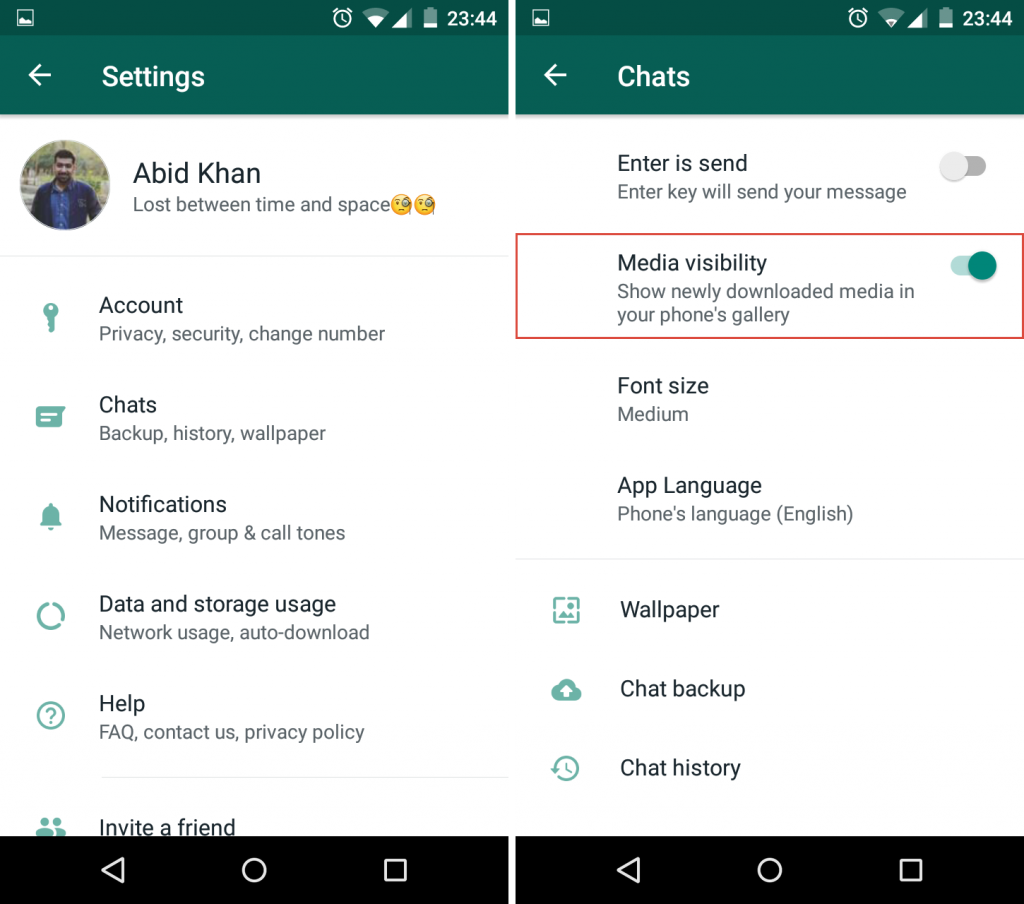
iPhone Method
- Open WhatsApp Messenger on your mobile.
- Tap Settings to open the application options.
- Tap to the Chats group of settings.
- Toggle the option for “Save to Camera Roll” to turn it off as it is enabled by default.
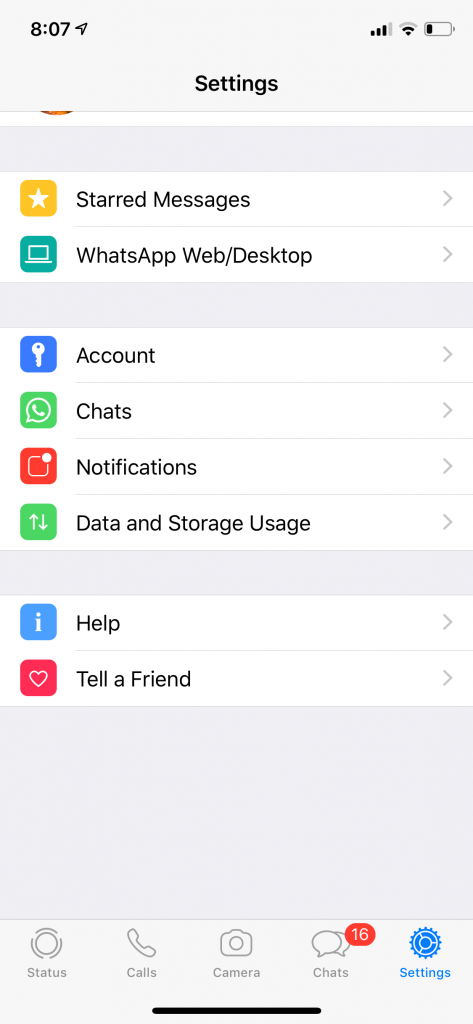
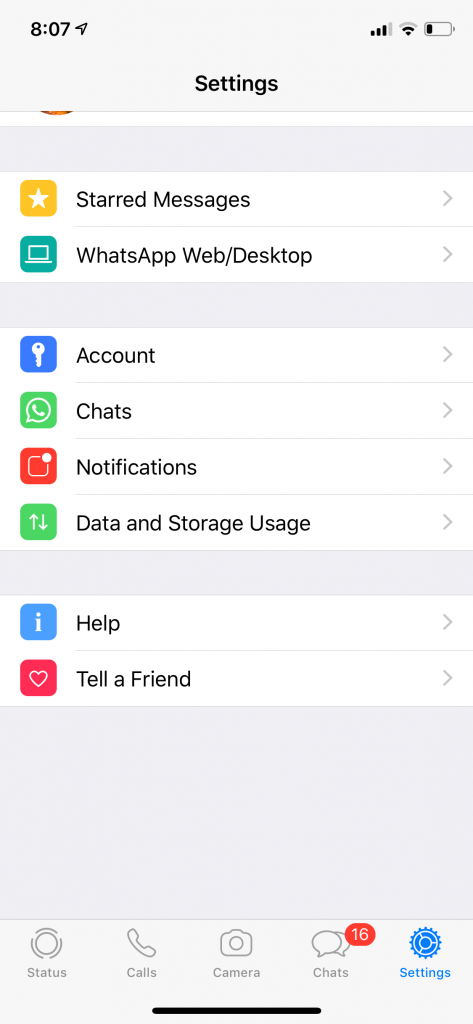
WhatsApp hides only new media from appearing in the gallery which will be downloaded in the mobile.
Now after you hide all media from gallery, you can also allow WhatsApp media to show from specific contact or group in the gallery. All you have to do is follow above “Hide WhatsApp Media from Individual Contacts or Group” guideline and Tap Yes/Always instead of No/Never when prompted.
I hope you find these tricks useful and might use to hide all WhatsApp media or show media from certain contacts or group.


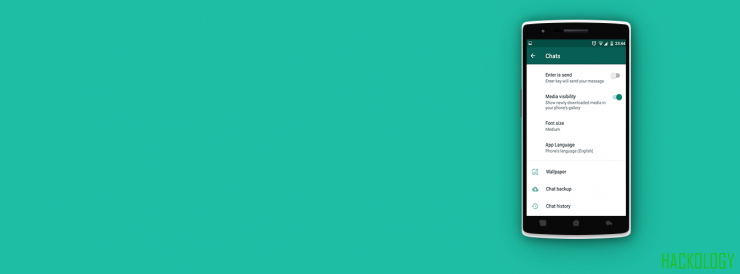
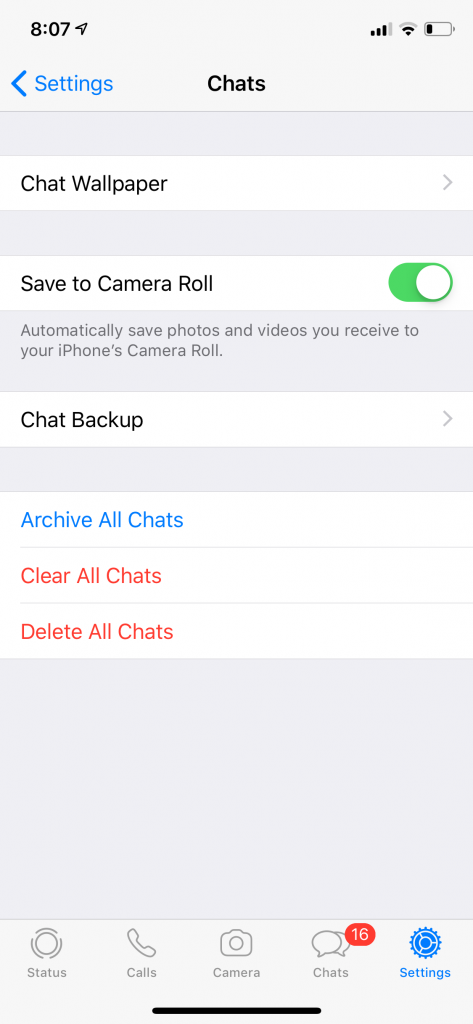










[…] has recently rolled out a feature where you can hide the media from your gallery but still, there should be an option to hide the media from file manager as […]