Twitter recently released Dark Mode feature, which reverts the screen to black in the app, so eyes are less strained by continuously looking at the general white background. Two options are now available: ‘Dim‘ mode that combines black and darker gray shades and ‘Lights out‘ mode, which defines a black background.
In addition to this, you will now be able to change the iOS and Android Twitter app automatically in dark mode at sunset and back into “normal mode” during the day, with a new “Automatic Dark mode” feature.
Twitter announced true dark mode called “Lights Out” in a tweet.
It was dark. You asked for darker! Swipe right to check out our new dark mode. Rolling out today. pic.twitter.com/6MEACKRK9K
— Twitter (@Twitter) March 28, 2019
How to enable Twitter Dark Mode on iOS
Make sure that your Twitter app is updated to its latest version via App Store to get started with the new feature. Once you have opened the app on your mobile, you would have to close it from the background and relaunch it to enable the dark mode feature. Tap on your profile icon at the upper left-hand corner and tap the little light bulb in the lower left-hand corner to switch dark mode on and off–the “Dim” version. Now you should get an “Automatic dark mode” prompt, which looks the same:
To switch between dark modes, tap on the “Settings and Privacy” and then tap on “Display and Sound” button and choose to change between the two dark modes Dim and mode Lights out. You can also switch on and off automatic dark mode in your Twitter app configuration via the same sidebar. Here are the differences between mode Dim and mode Lights out:
How to enable Twitter Dark Mode on Android
Currently, Twitter app for android only have night mode which is similar to Dark Mode->”Dim” on iOS. Open Twitter app on android, tap on your profile icon at the upper left-hand corner and tap the little moon crescent in the lower left-hand corner to switch night mode on and off.
To enable Automatic Night Mode at sunset, tap on the “Settings and Privacy”, then tap on “Display and Sound” button, then tap Night Mode, and finally tap “Automatic at sunset“.
We hope Twitter will announce Dark Mode “Lights Out” for android soon. We will update on how to activate once it is available.
We had seen the trends are choosing black background over white background especially in mobile apps. Before Twitter, Facebook Messenger got dark mode and Android Q also launched with a system-wide dark mode which might override all apps in the dark background. Twitter Dark Mode App


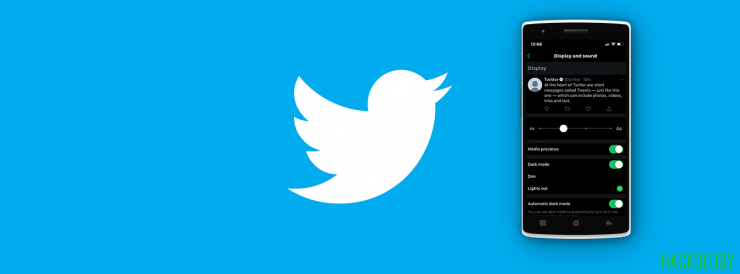
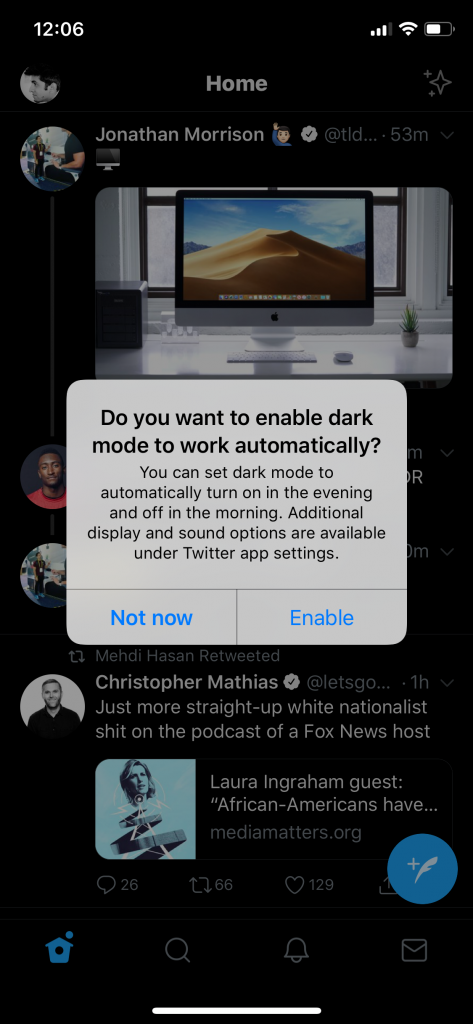
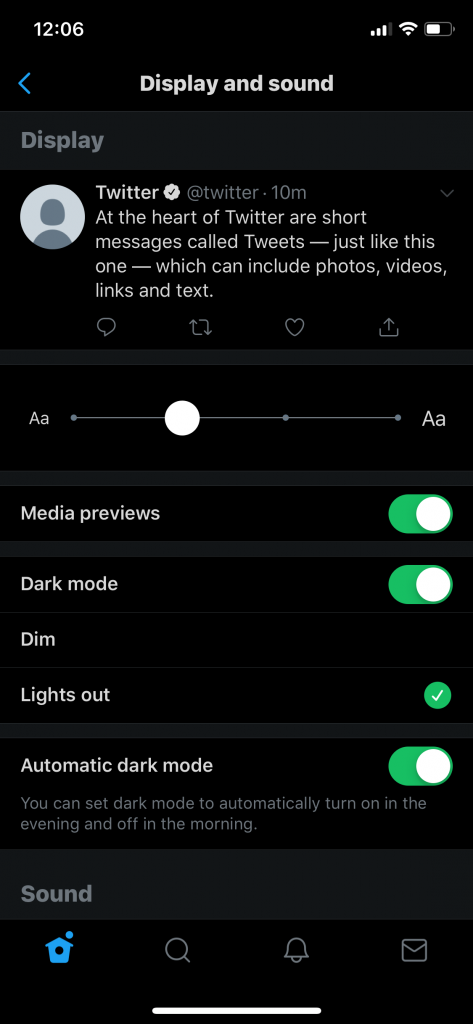
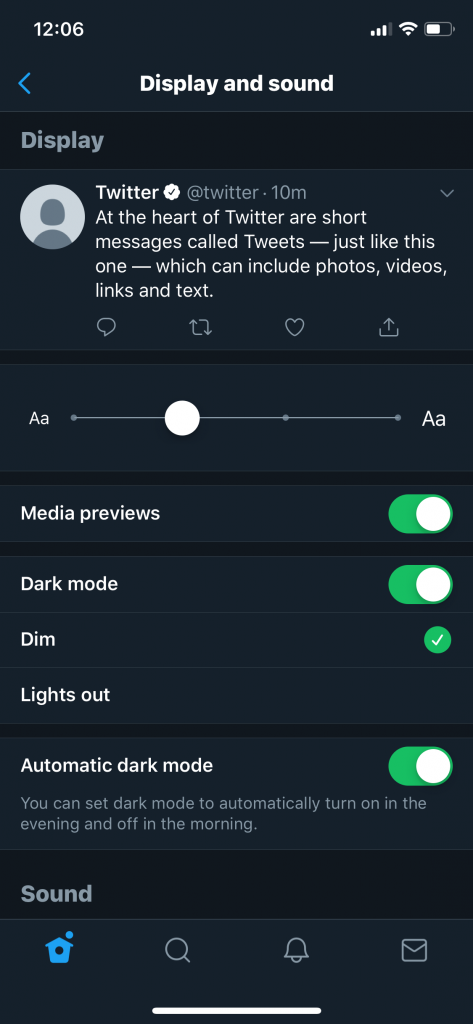
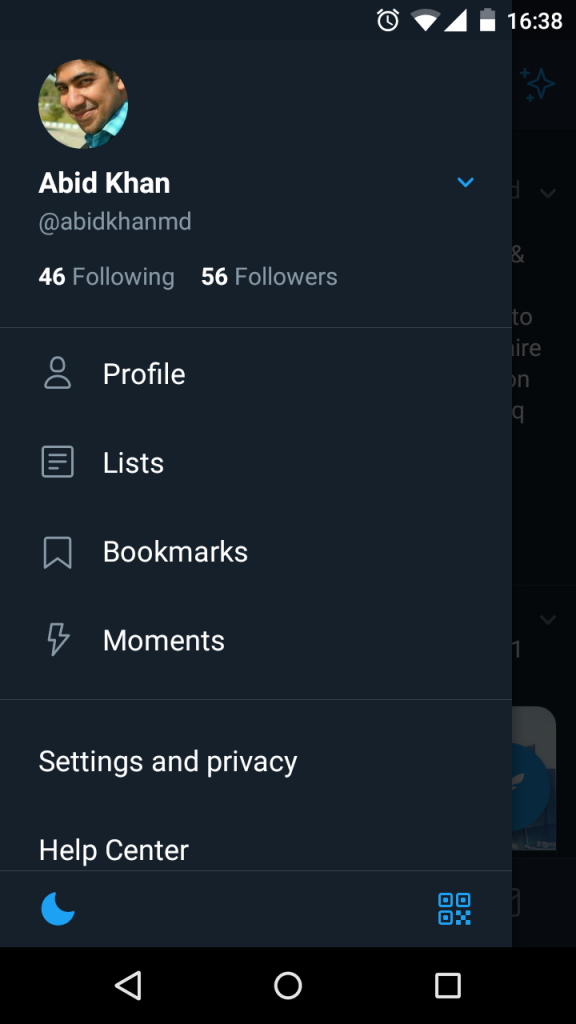
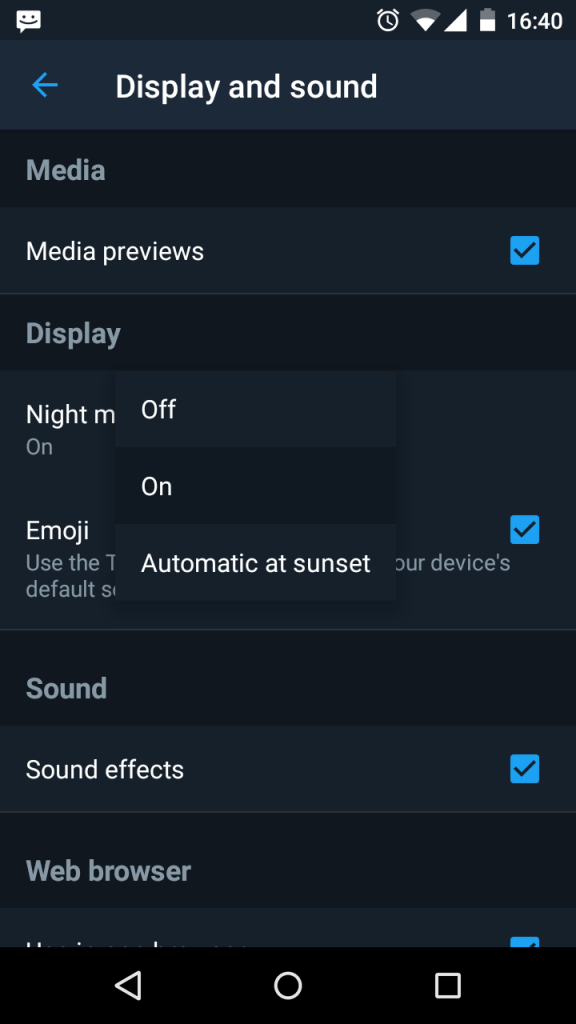
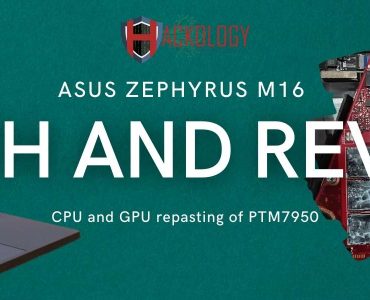









When I click on my profile icon, there is NO crescent moon symbol on my android phone
It might have a bulb symbol …
However, you can go into Settings & Privacy > Display and Sound > Dark Mode
If you still can’t see what I have mentioned above , it’s time to update the app
Thanks! I finally figured it out but it didn’t appear right away. I unistalled the app and reinstalled it. Out of the blue, the moon appears.