Nowadays, Dark modes are becoming popular as most common apps provide dark mode and they let you choose between standard and dark mode. Even, Android itself provides a dark theme (dark mode) in the latest version of Android 10.
I prefer dark modes over normal because it gives less pressure/strain on my eyes and I like the way apps work in dark modes. That is why I also covered How to Enable Dark mode for Twitter that you may also have tried out by now. Some apps call this feature as night mode as it is more useful in night/darkroom.
Dark Mode helps you in many ways. Dark mode saves battery on your smartphone having OLED or AMOLED displays, protects you from blue light that might be creating problems in your sleep, reduces eye strain, improves visibility and you might like the design of the apps in dark mode.
Facebook announced dark mode for WhatsApp on Android and iOS in March 2020. Facebook admitted that it was the most requested feature and expected that it would reduce eye strain in a low light environment.
We’re excited to update WhatsApp with the most requested feature from users everywhere — dark mode.
I have a habit of checking WhatsApp as soon as I get up every morning. While I was using WhatsApp in normal mode, it felt very bright and challenging for me to read the messages, but as now I switched to Dark mode, I enjoy reading the messages in the morning or in the middle of night.
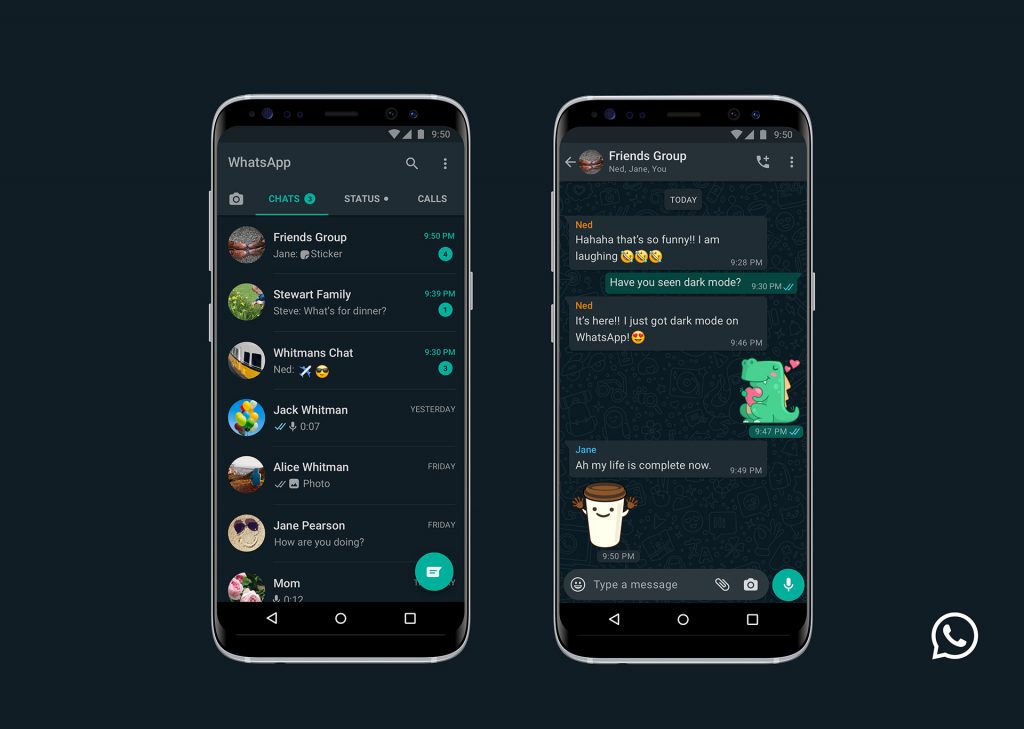
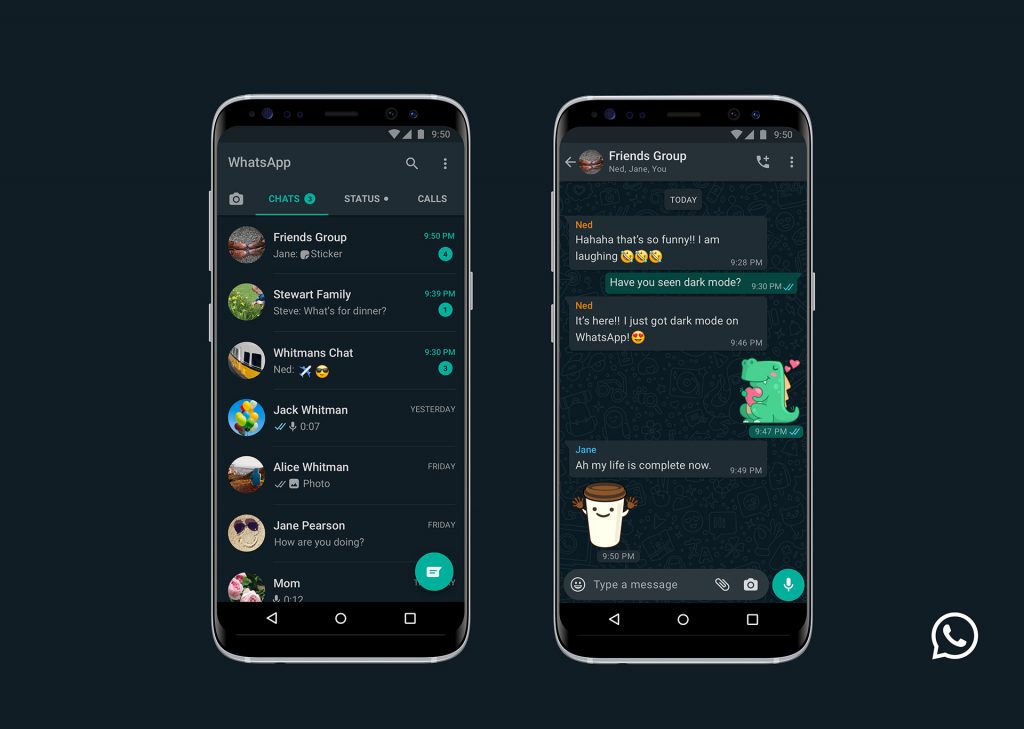
If you are using the latest version of Android or iOS that is 10 and 13 respectively, you can switch to the dark mode by enabling dark mode from system settings.
However, for Android 9, iOS 12 and below, users will have to enable it from WhatsApp app settings, following the procedure below.
How to Enable WhatsApp Dark Mode on Android and iOS
Follow the steps below to use Dark Mode on WhatsApp
- Open WhatsApp app,
- Tap the menu on the right top corner to open the menu,
- Tap the Settings,
- Tap Chats,
- Tap Theme,
- Select Dark and tap OK.
If you regularly use WhatsApp on desktop; here is good news for you, @m4heshd tweeted that Facebook is also testing Dark Mode for WhatsApp Web and I hope that it will be available soon.
Get Dark Mode on WhatsApp Web Version
Although we didn’t receive any official announcement from Facebook regarding WhatsApp dark mode for its web version. However, a trick can get you the official WhatsApp dark mode on the desktop web version. If you are crazy about dark themes and love them as much as I do, follow the steps below to get dark mode on WhatsApp web version.
- Open WhatsApp Web
- Open Developer Tools by right clicking on page and click Inspect or Press F12
- Search <body class=”web”>
- Edit class=”web” by double clicking it
- Add dark after the work web to make it like this <body class=”web dark”>
- Voila! You got the WhatsApp dark mode on desktop
There is one downside of this trick that is you cannot keep dark mode permanently and you will lose it as soon as you close the tab. But it is worth trying to see how official dark mode of WhatsApp web version on desktop will look like.
Conclusion
I have found Dark modes very useful and beautiful along all the benefits discussed above. I would recommend that you may try the dark mode of WhatsApp and let me know your experience. If for some reason, you are not comfortable with the dark mode of WhatsApp, which is very normal, so give it some time as it will grow on you and you will get fine because at times it feels like the colors have just been inverted, but that is not the case.


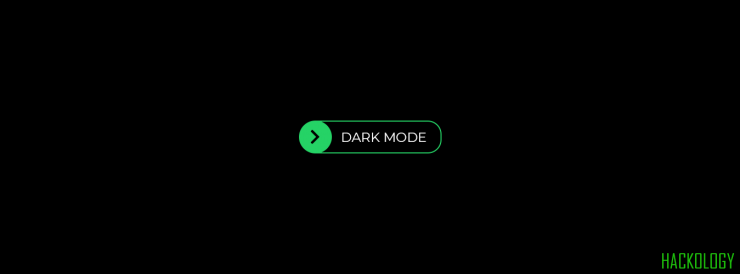










Add comment